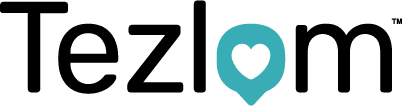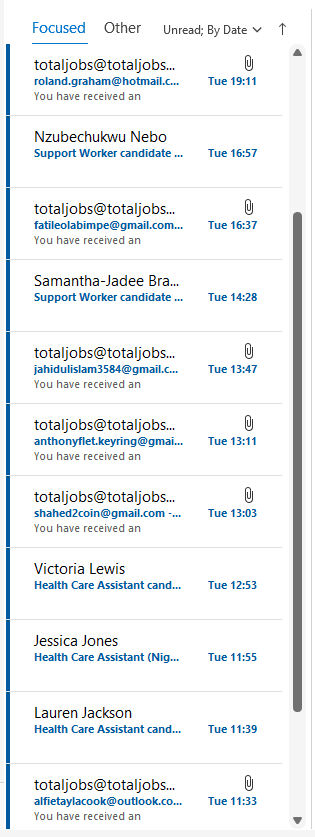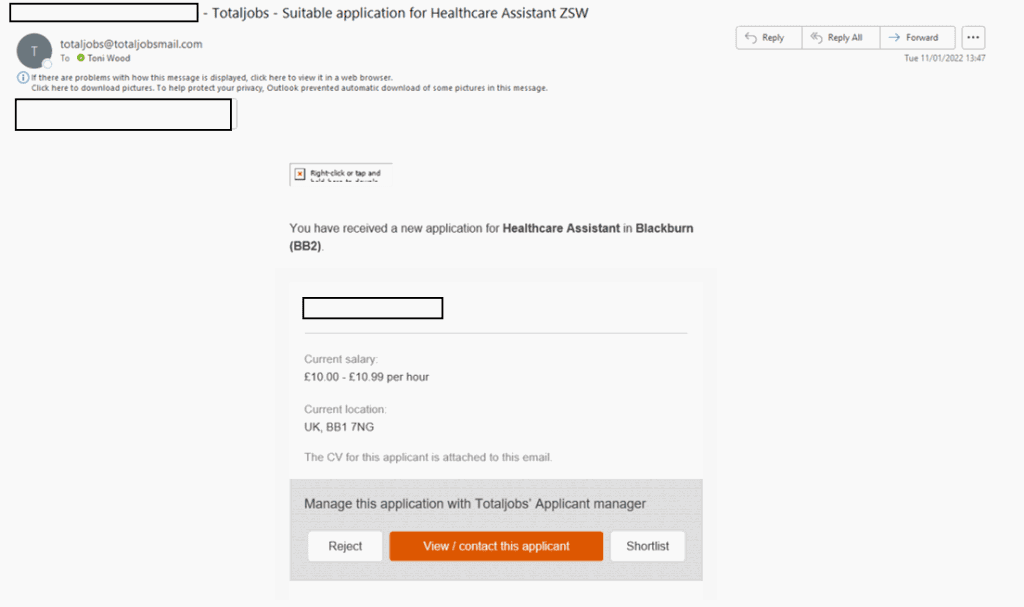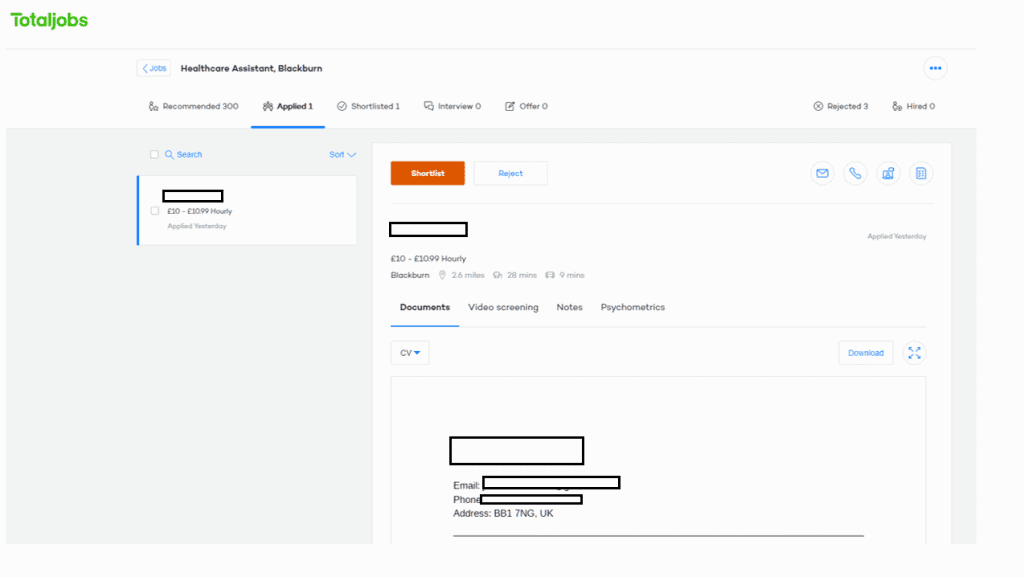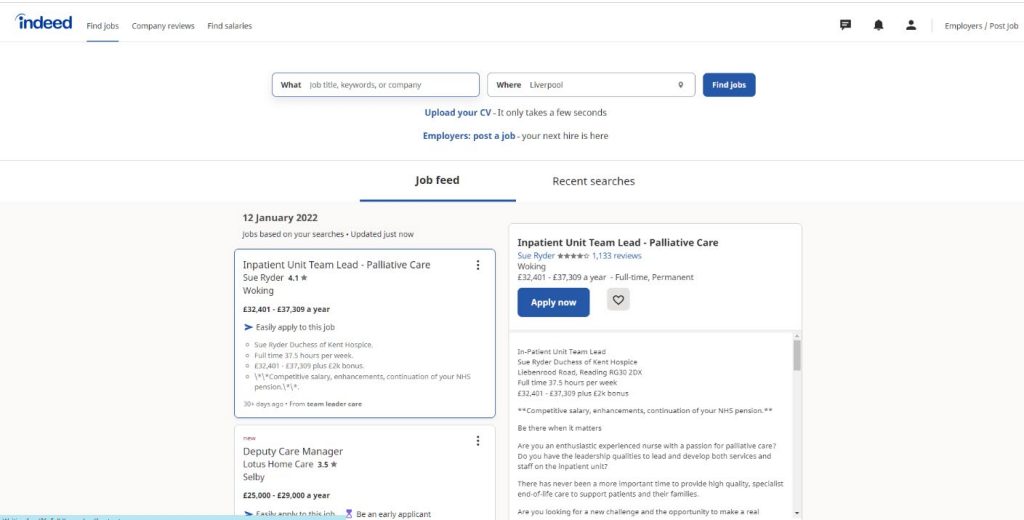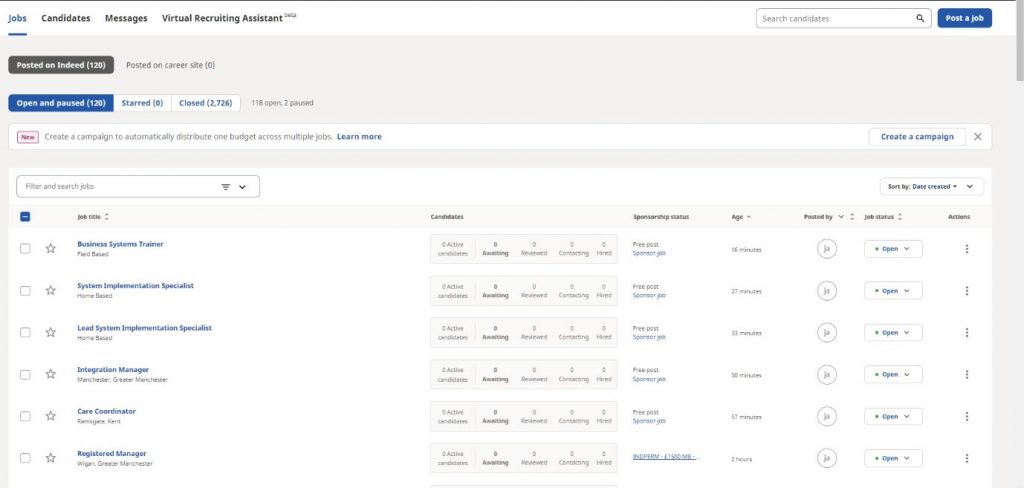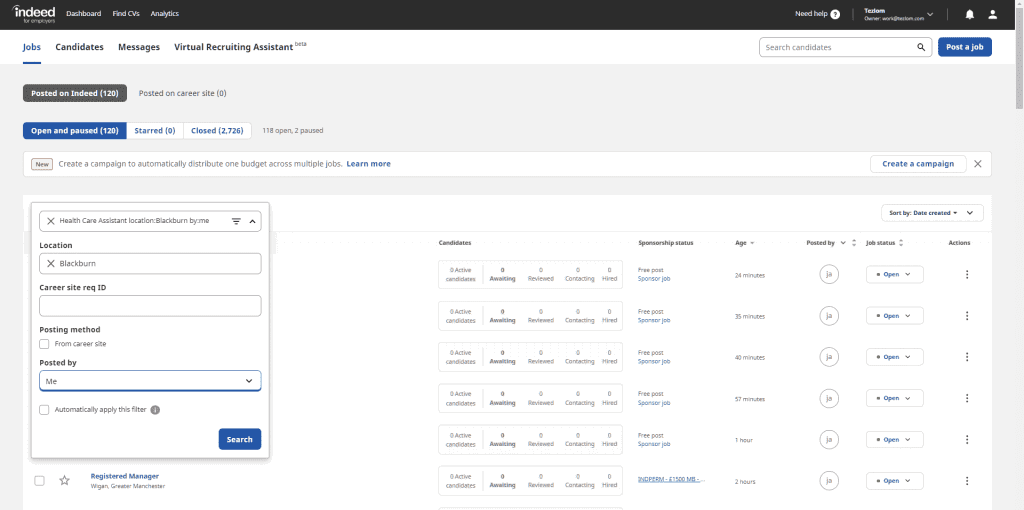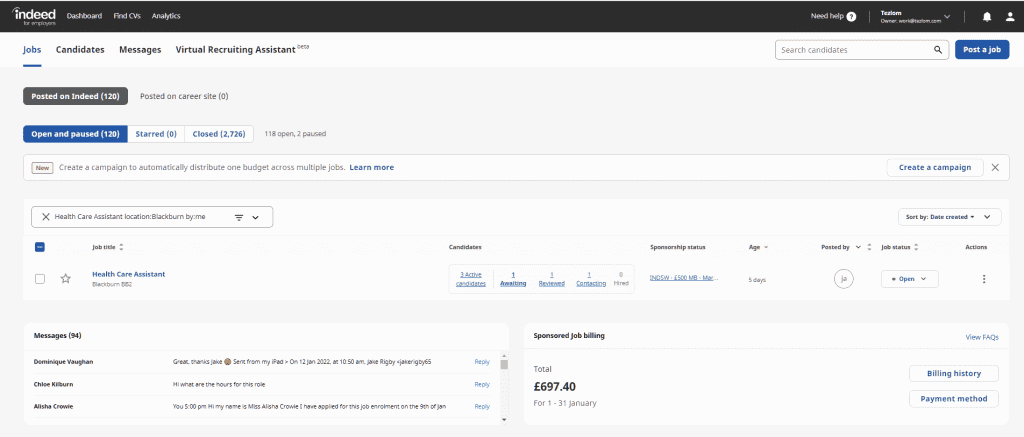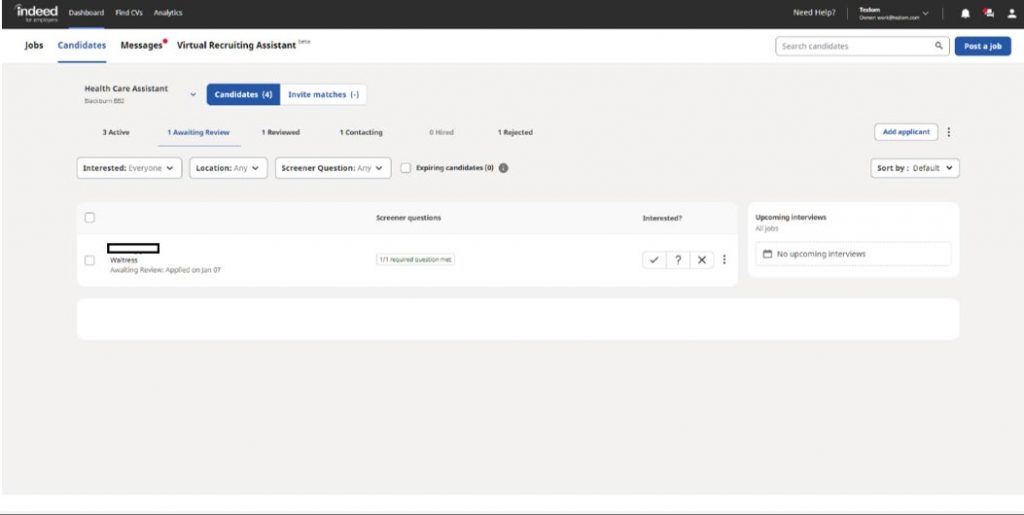How to Check Advert Responces
Responses to adverts will go straight to the email address you provided in your advert. There are 2 ways in which you can check the responses to your adverts.
- Outlook Email
- Directly on the job board
Checking Advert Responses on Outlook Email:
Below is an example of what you may see in your outlook email inbox. This is a list of candidates that have applied to the jobs you have advertised.
- Click on one of the emails, this should take you to a page similar to the one below. Click on ‘View/Contact this applicant’.
- You will be directed to the following page. This provides you will all of the candidates details.
You have now successfully used outlook email to check your advert response.
Checking Advert Responses on Job Boards
You can check your advert response directly on the job post itself. Below is an example of checking your advert response via indeed.
- You will need to open indeed on google and ensure you have logged in with your Tezlom email address and password. Your page should look like the below. Click on ‘Employers/Post a job’
- Once you have clicked onto this, you will be presented with the below page. If you click on the little arrow next to ‘filter and search jobs’ (circled below), you can search for your job advert.
- The following page will appear. To make sure you receive the correct job role, you will need to provide as much information. You can do this by filling in the job title and location.
You can also search for adverts posted by you by defining ‘posted by’ as shown above and selecting ‘me’. Click ‘Search’.
- The following page will be presented. You can now see how many candidates you have for this role that are awaiting review (circled below). Click on ‘Awaiting’.
- The following page will be presented. Here, you can see the responses to your advert. If you click on each individual candidate, you will see their contact information and CV.
Checking Advert Responses via Total Jobs
To check the responses to your adverts on Total Jobs, you will first need to open total jobs on google. Your page should look like the below.