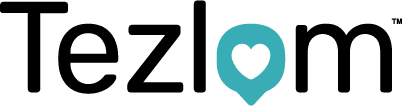How to Process Timesheets and Payroll
Recruso is our payroll processor, and they are Tezlom’s nominated supplier. They use a platform called TempID. You will receive full training on how to use TempID when you start, but this guide can be used for reference purposes and to familiarise yourself with the processes for your payroll each week.
Processing payroll
You need to log into TempID. Don’t forget to save your login details!! (Evernote is a useful tool to save all your passwords). If you are already logged into TempID please ensure you log out and log back in, so that the system refreshes and is at its most up-to-date point.
Once you have logged into TempID you will be greeted with the Dashboard.
To start the processing of the payroll and to find the bookings that have already created, you need to click on the ‘Plan’ on the menu on the left-hand side.
Ensure the week ending date is the date you are processing the payroll for. Because we process payroll on a Monday this will be yesterday’s date. If you have any historical timesheets to process you can access these by changing the week ending date to match the date on the timesheet.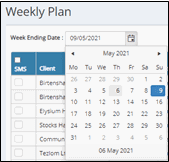 The easiest way to find the candidate and process the timesheets is by alphabetising the plan by Forename and having all the entries on one page. To do this you need to click on the ‘Forename’ at the top of the page so that an upwards arrow appears. You also need to change the ’10’ to ‘All’ from the drop-down list at the bottom of the page.
The easiest way to find the candidate and process the timesheets is by alphabetising the plan by Forename and having all the entries on one page. To do this you need to click on the ‘Forename’ at the top of the page so that an upwards arrow appears. You also need to change the ’10’ to ‘All’ from the drop-down list at the bottom of the page.
Find the entry on the plan that matches the timesheet at the top of your pile in front of you and click on the name to bring up the following page.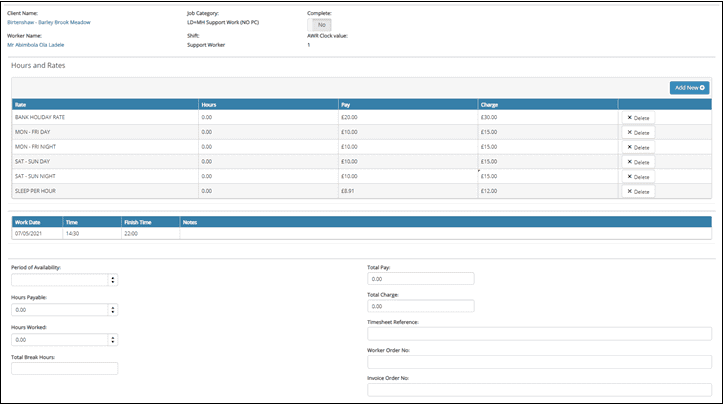
When processing each timesheet, ensure the following applies on the physical timesheet: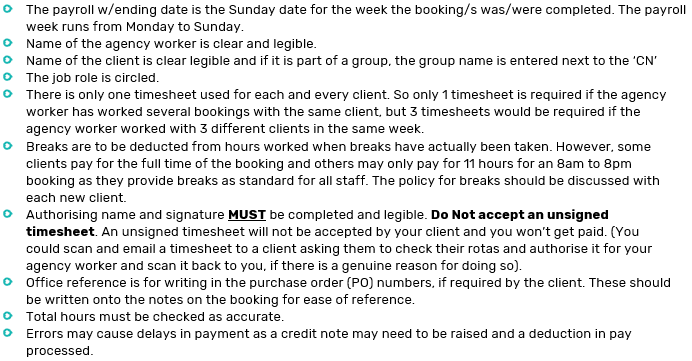
If you do have to amend the timesheet in any way, try to keep it as neat as possible so it is easy for the client to understand.
Once you have added all the missing information onto the timesheet, if required, you then need to input the hours against the correct rate under the hours column. Please see the example below.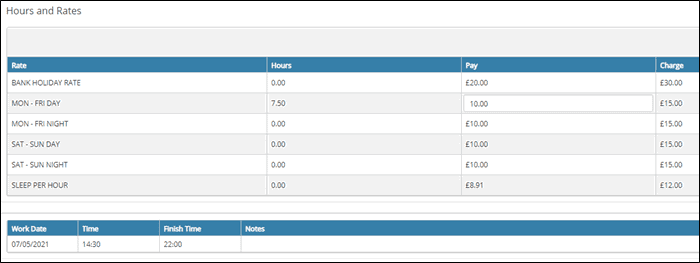
This will automatically update the bottom section of the page, showing the total hours, pay, and charge that will be processed.
You then need to physically number your timesheet and add the same number into the ‘Timesheet Reference’ box. This is for ease as you need to match your timesheets to your invoices before sending them off to the client after payroll has been processed.
When numbering the timesheets ensure you are putting your self-billed clients into a separate pile as these do not need attaching to the invoices and you need these when completing your self-billed audits.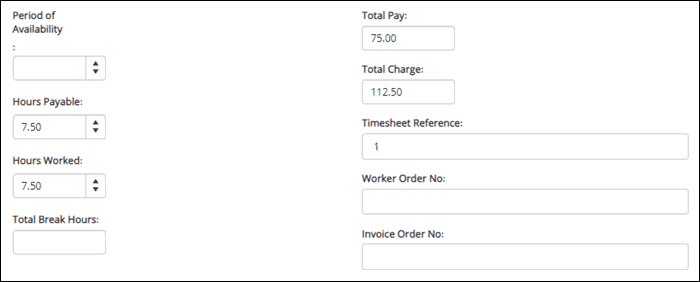
Once you have double-checked everything is correct; Week Ending Date, Candidate, Client, Job Category, Hours, PO Number (if required) & Timesheet Reference.
Scroll to the top of the page and click the ‘Complete’ Button.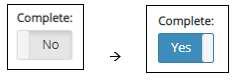 This will redirect you to the plan and it will have turned your timesheet Green. This means it is ready to be processed and you do not need to do anything else with it.
This will redirect you to the plan and it will have turned your timesheet Green. This means it is ready to be processed and you do not need to do anything else with it.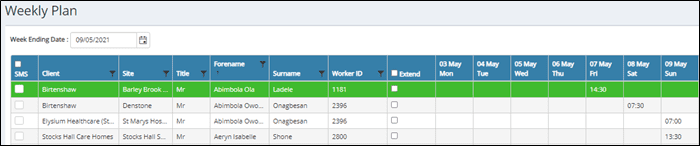
Repeat the above for each timesheet ensuring you double-check each timesheet before pressing complete and that you are separating the timesheets into two separate piles: Private & Self-billed.
Once you have processed all your printed timesheets you may have a few timesheets that are white on the plan. This is an indication that you have not yet received this timesheet from the agency worker.
You could send a text to those agency workers informing them we don’t appear to have received all their timesheets. If the agency worker has sent them but you have missed them, it gives them an opportunity to call you to inform you. This will avoid any discrepancies with timesheets that have been received but not printed.
Please see the screenshot below of a sample text to send out to the agency workers with missing timesheets.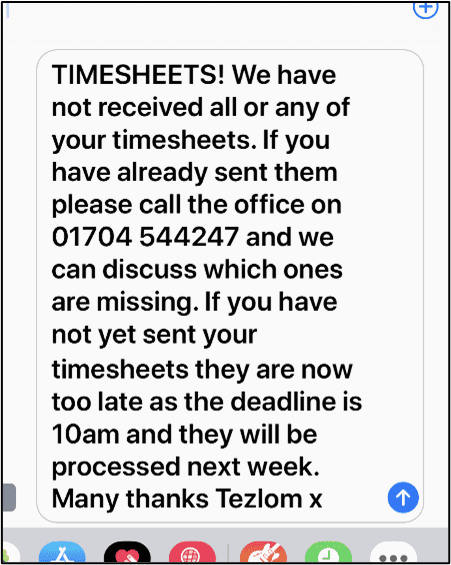
You will get a few phone calls from staff checking what timesheet/s hasn’t been received and you will get a few more emails through.
If the agency worker has already sent the timesheet/s through and it has just been missed off, this can be easily rectified and can be printed and processed.
Once you have finished processing the payroll and have given some time for any agency worker to get back to you, you must not accept any more timesheets. When the agency worker does eventually email them to you, put them in the folder for processing next week.