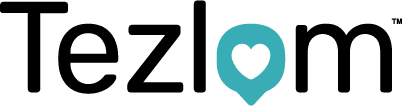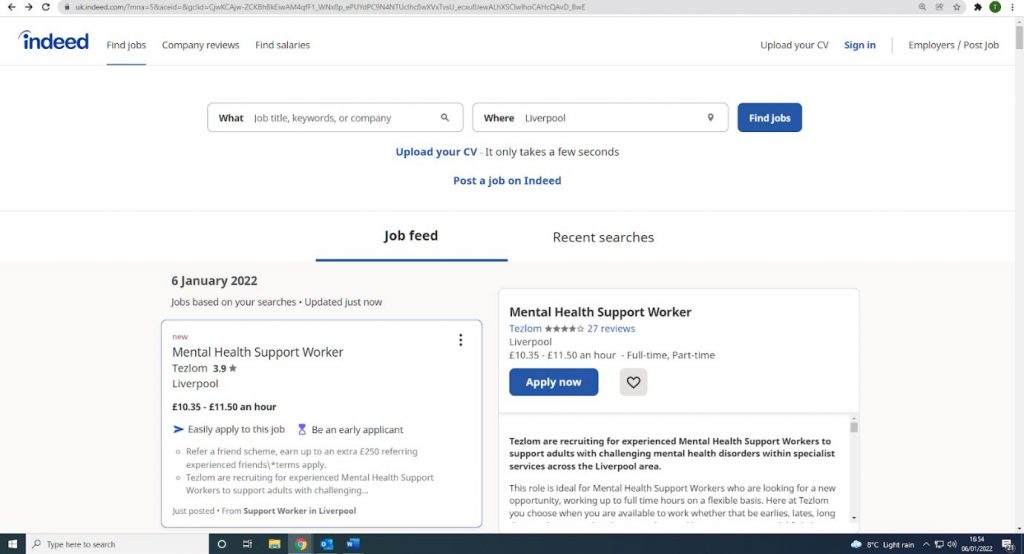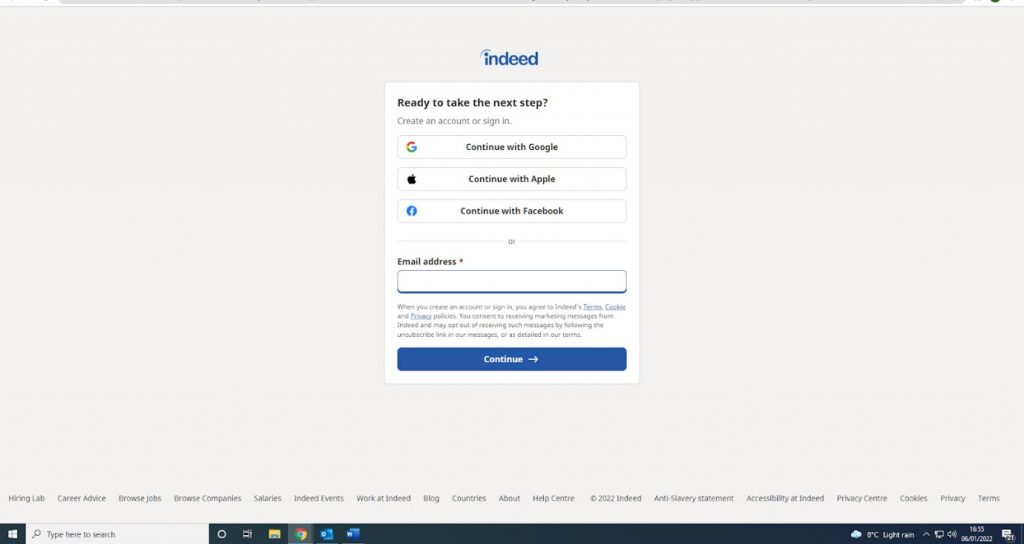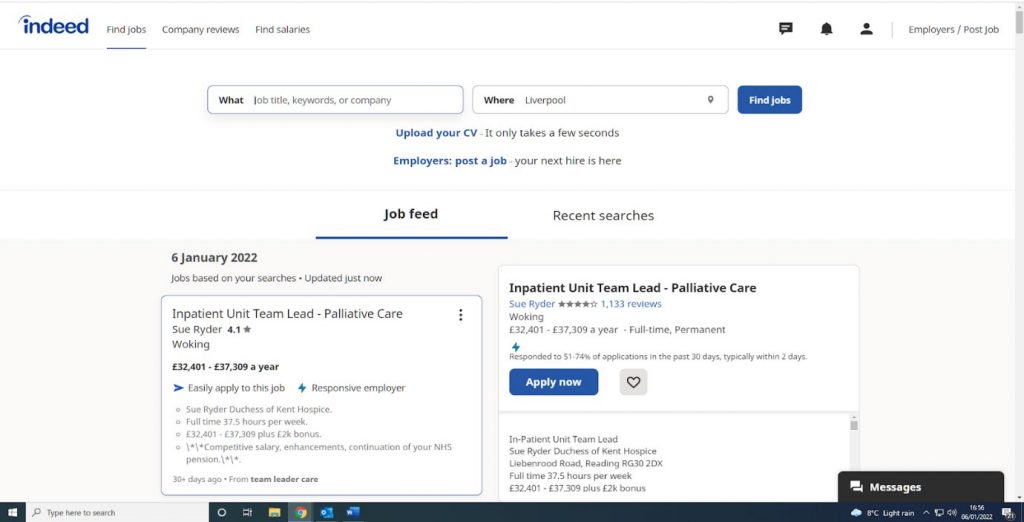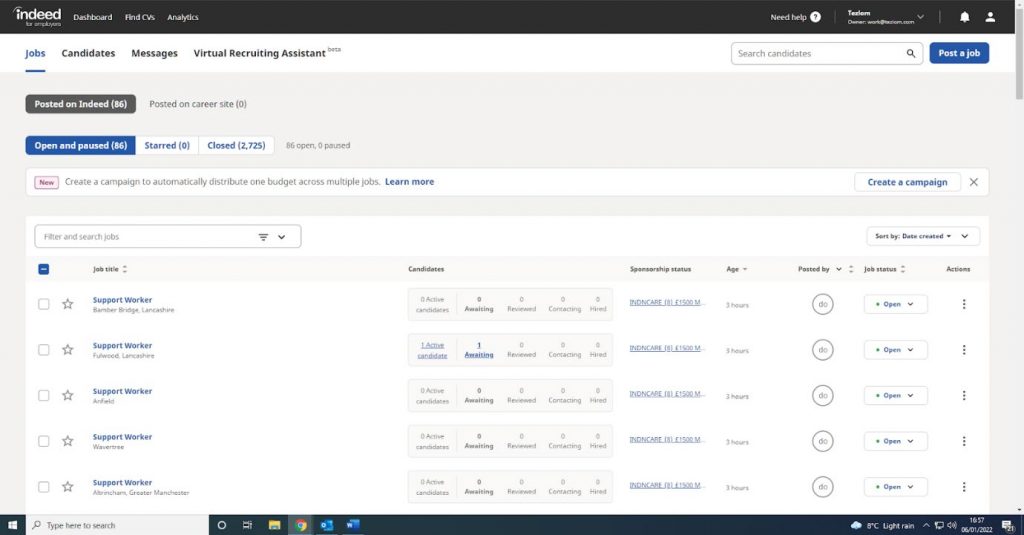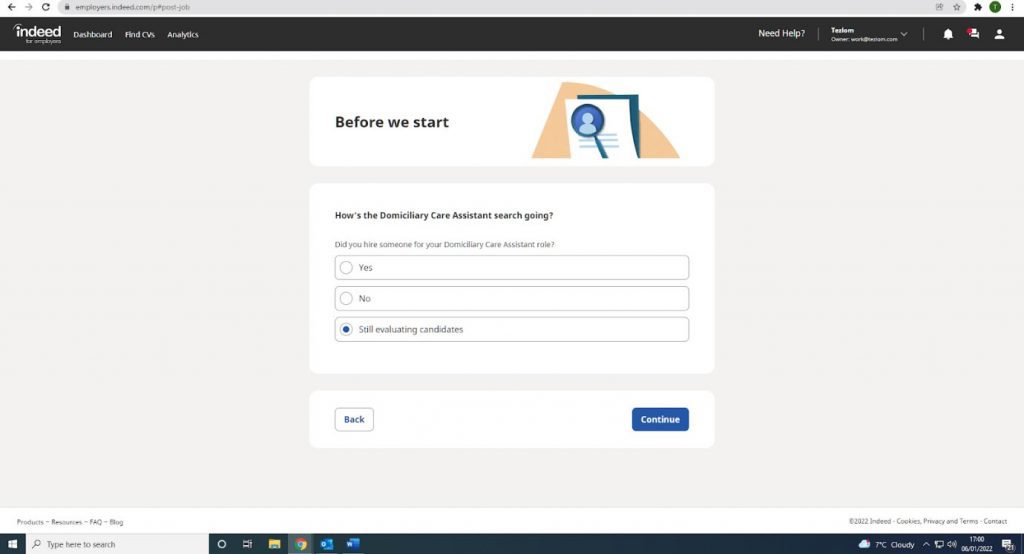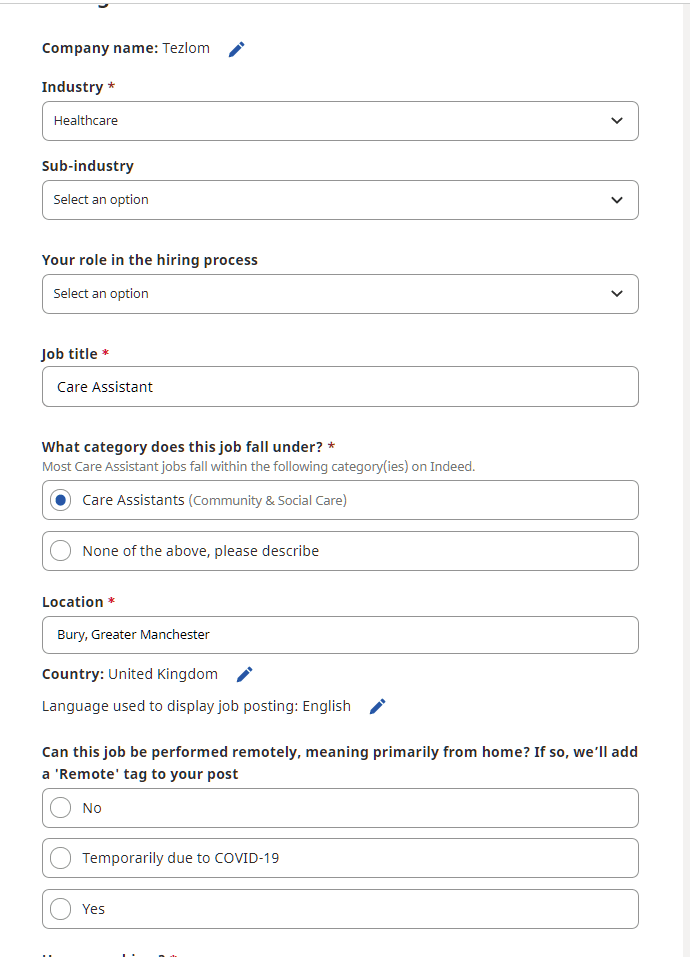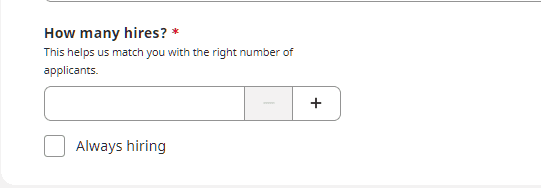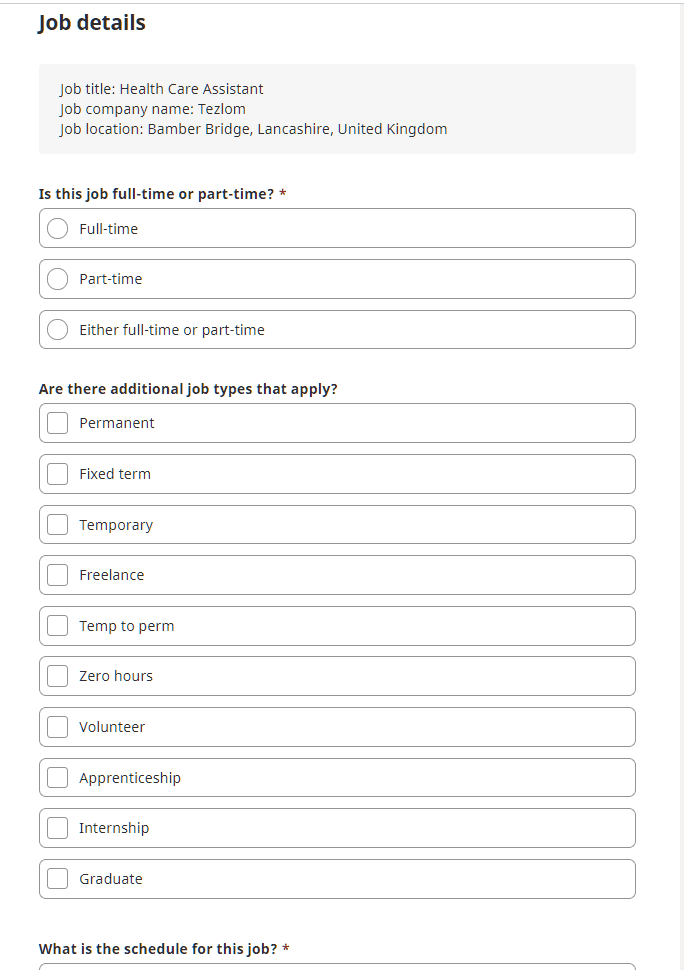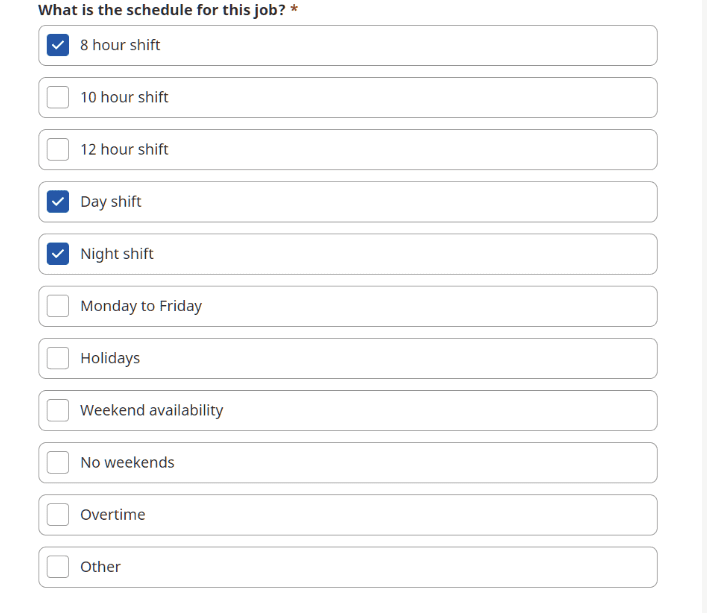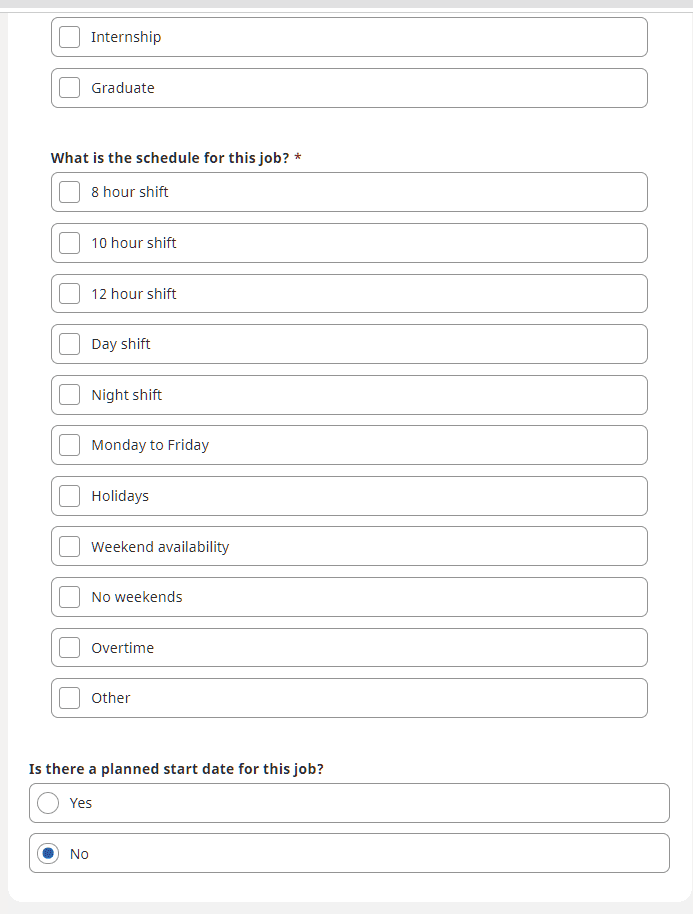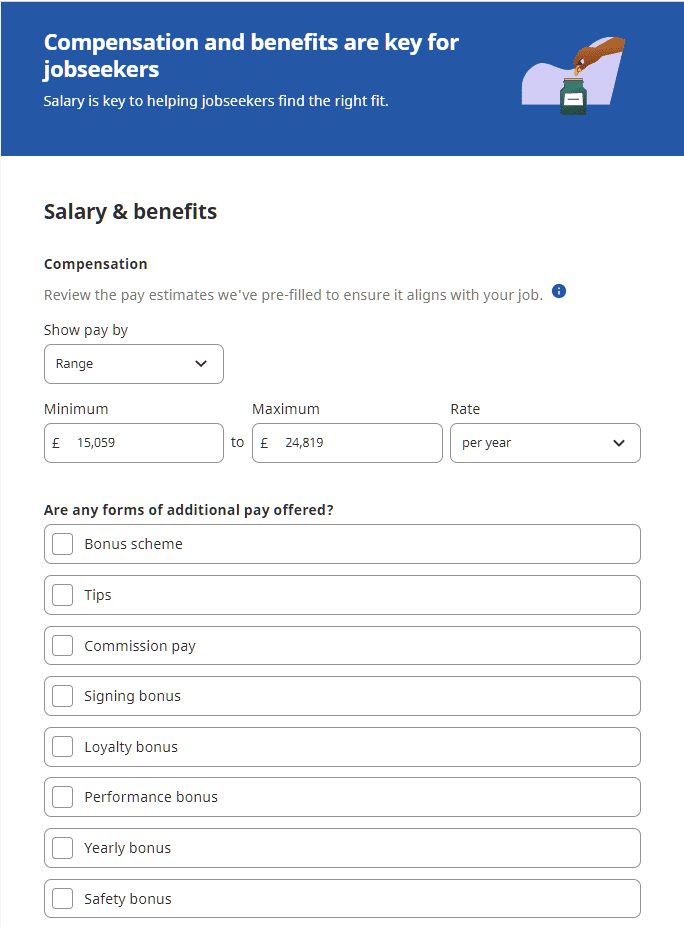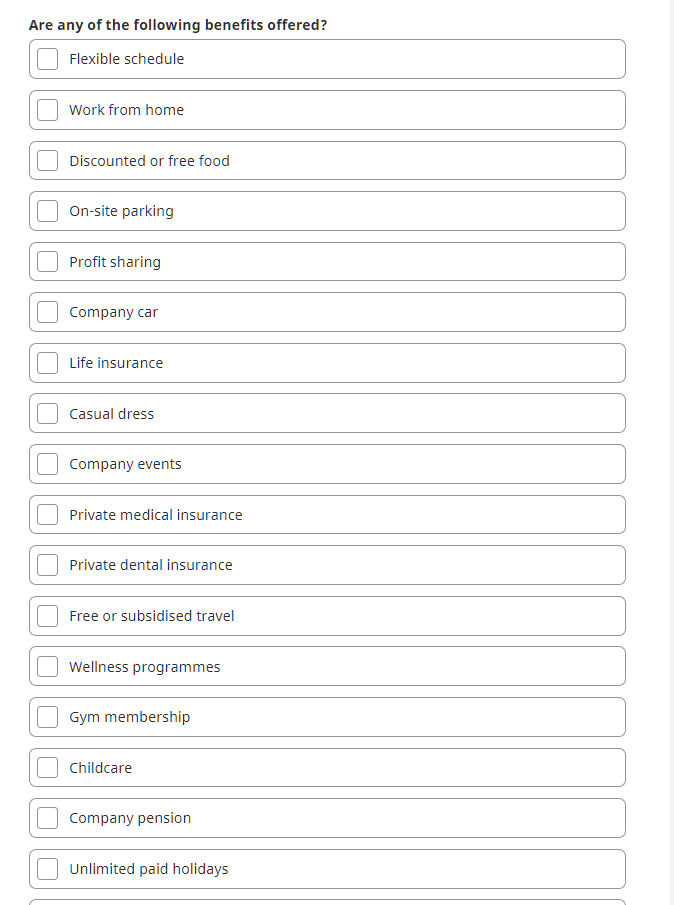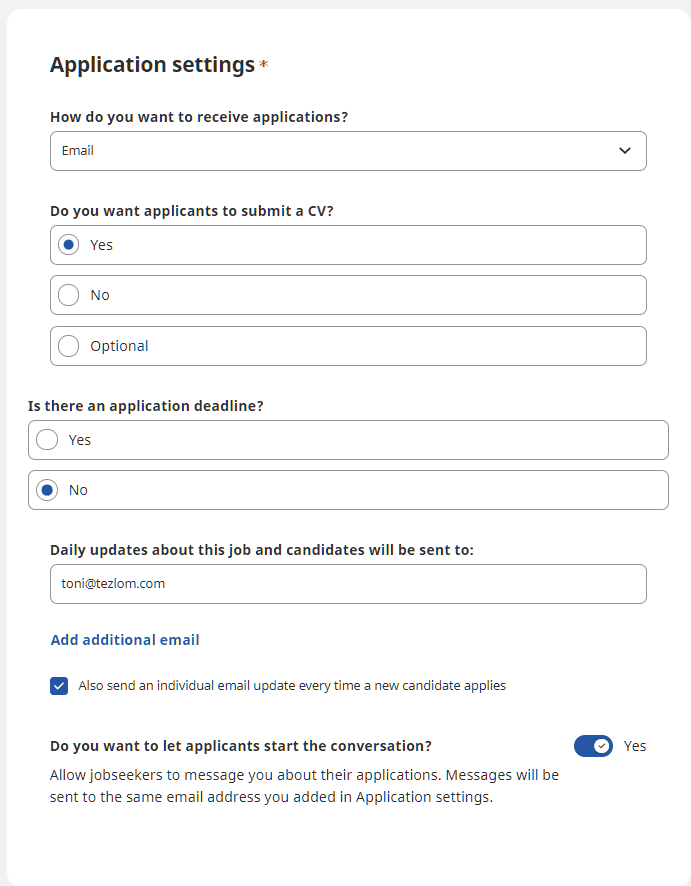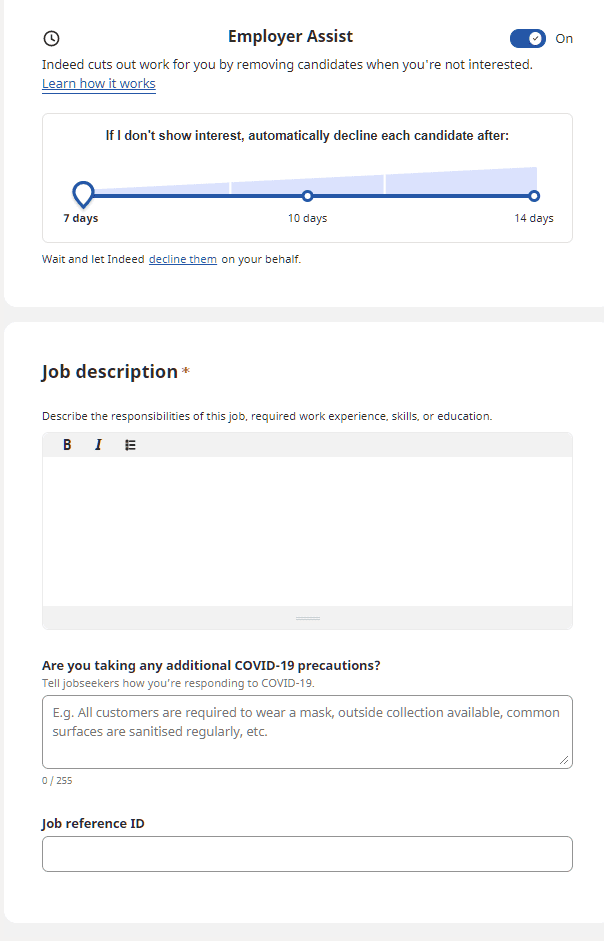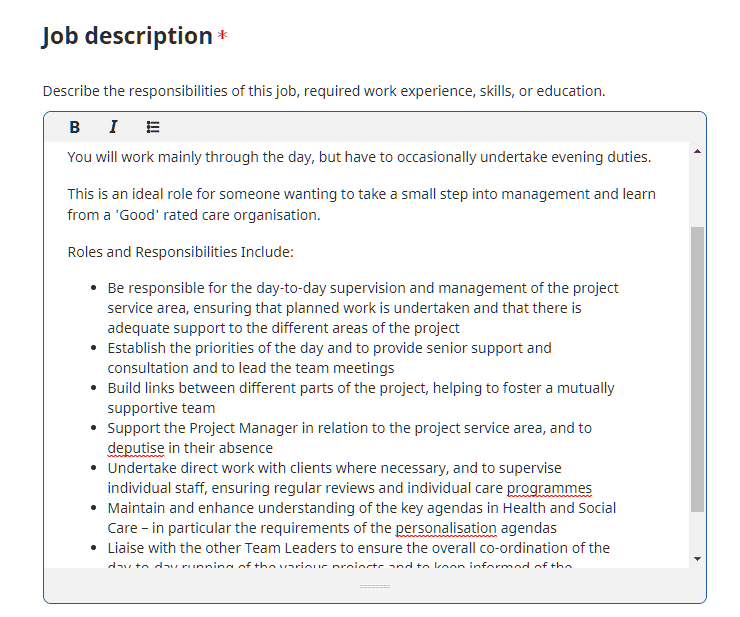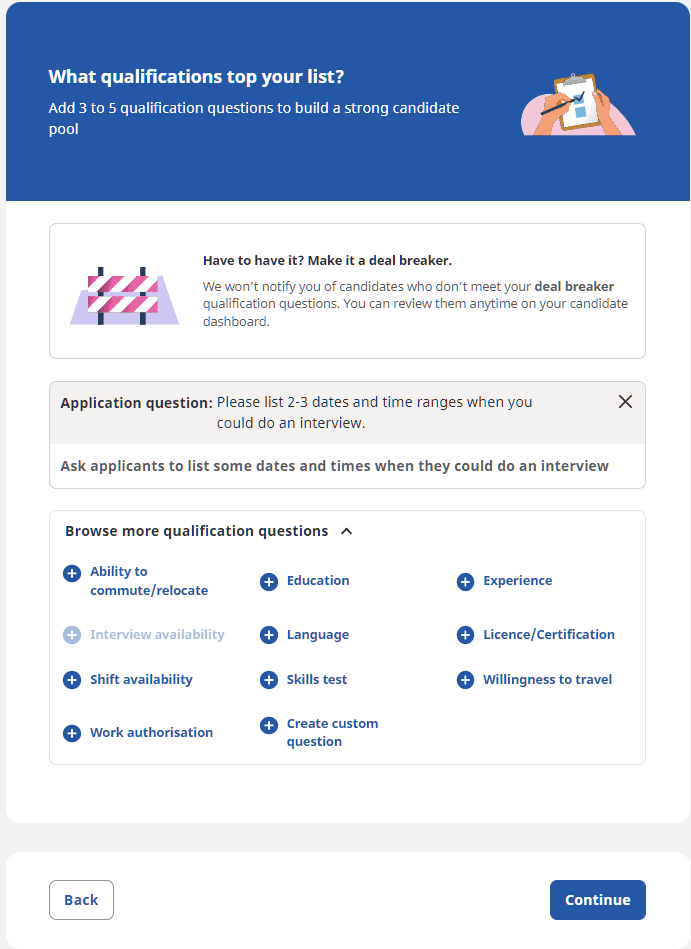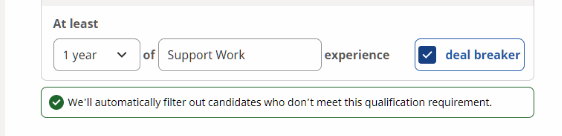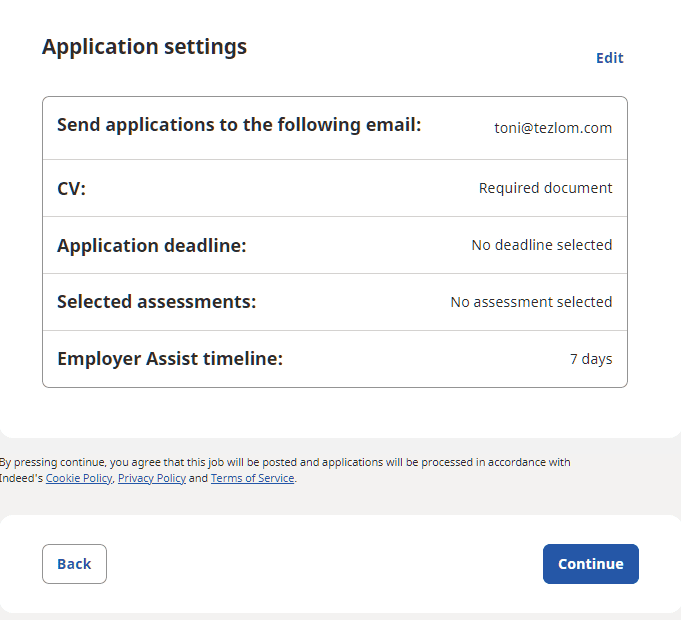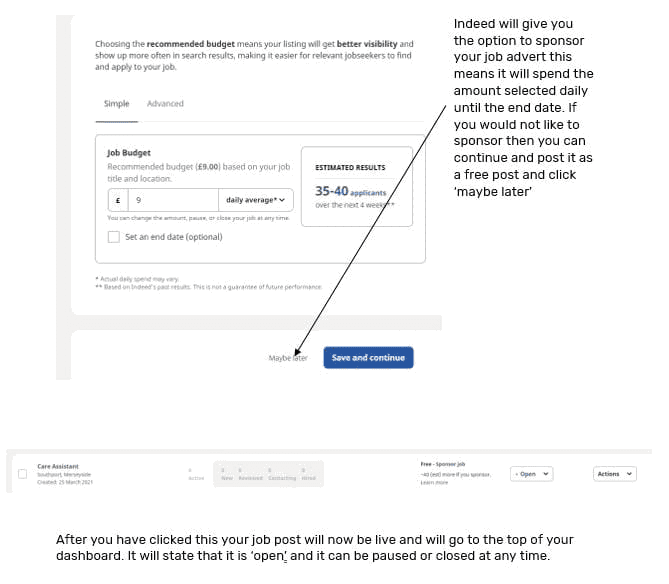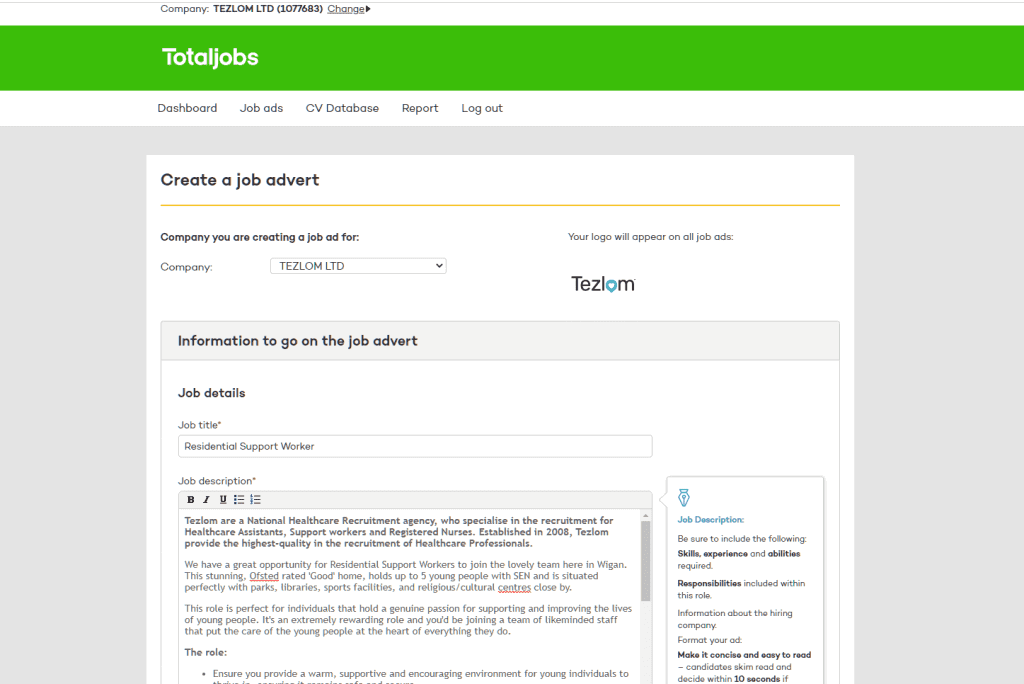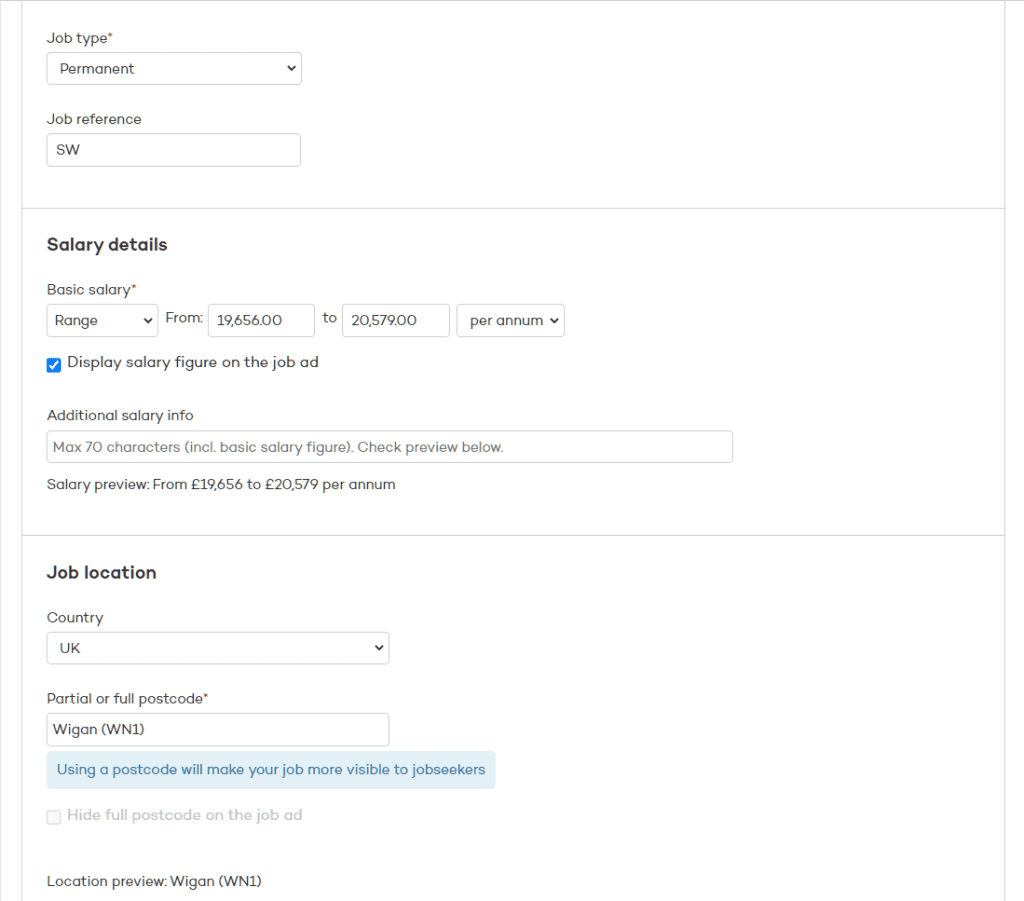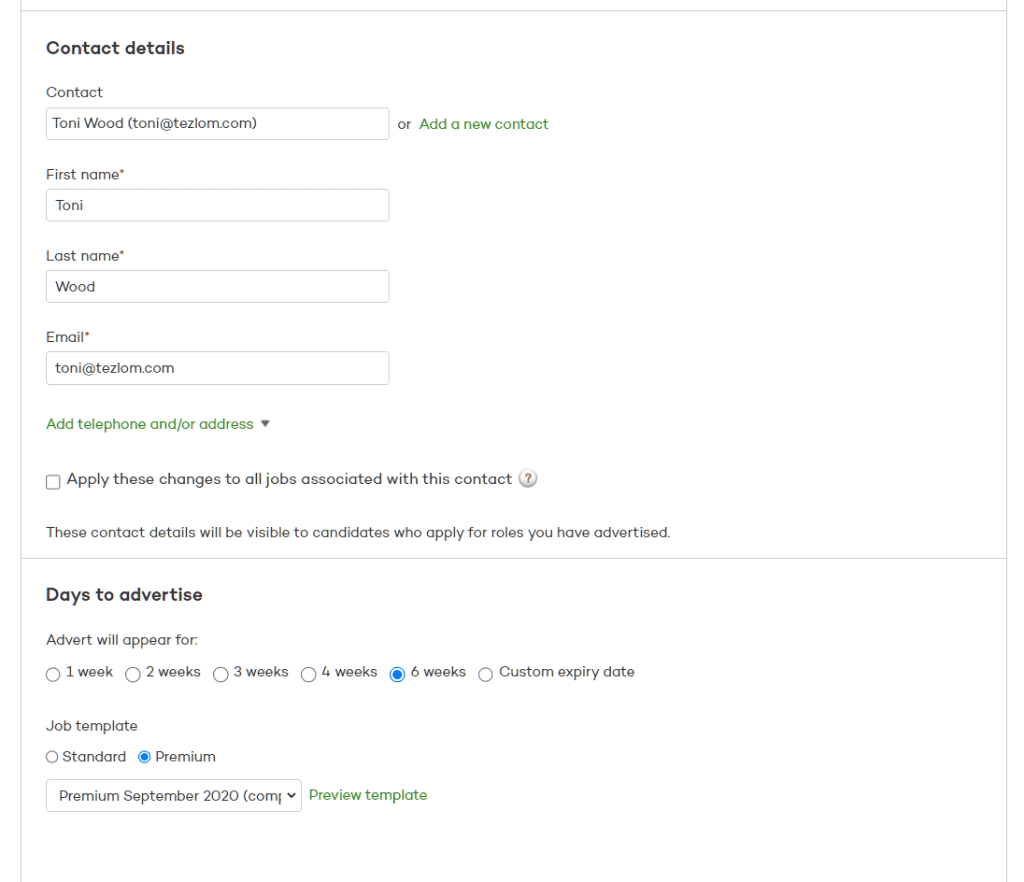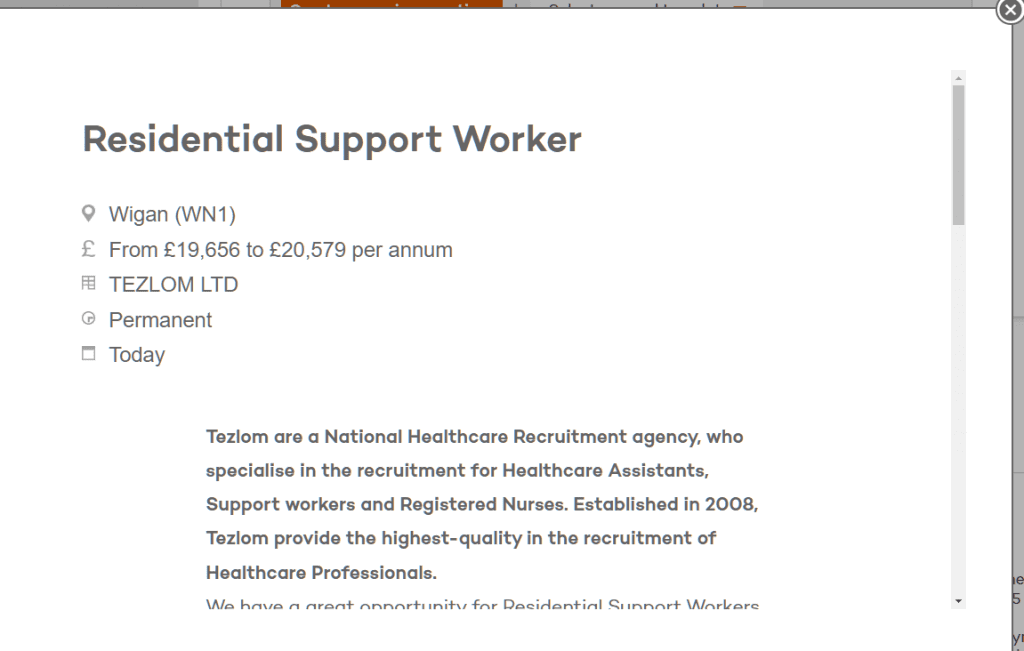How to Advertise Jobs on Job Boards (Indeed & Total Jobs)
Below is a step-by-step guide on how to advertise a job on Indeed:
- Open up Indeed on Google. You should be presented with the following page. Click on ‘Sign in’ as below.
- You should then be presented with the following page. Log in using your Tezlom email address and password.
- The following page should then present itself. Click on ‘Employers/post job’ as below.
- The following page will be presented. Click on ‘Post a Job’ on the top right hand corner as below.
- You may or may not be presented with the following page. If it does appear, click ‘Still Evaluating Candidates’ as below.
- Enter your job title here. Keep your job title specific and to the point. This makes it easy to find the advert.
- Enter the job location
- Select whether or not the job can be performed remote. Most of the time you will click ‘no’ here.
- Select on how many hires you are looking for by clicking on the ‘+’.
- Click continue
- Type of employment
- Your contract type will always be ‘permanent’
- Work schedule. The schedule of the shifts will vary depending on the needs of the role.
- Most of the time the role will not have a start date unless specifically stated by the client.
- Ensure that you input the range of the salary (per annum)/ rate (per hour)
- Here is where you can choose any additional pay offered This is optional to complete therefore if you dont have any listed, leave this blank
- Here is where you can select any benefits offered by the client. This is optional, if no additional benefits are offered leave this blank.
- Here is where you can choose how you would like to receive your applications. The easiest way to receive them is via email.
- This is where you can choose if you would like candidate to submit a CV – this is always yes.
- Here you would put your email address as you would like to receive your applications straight to your inbox.
- Here you click ‘yes’ as you want to allow the applicants to start the conversation. This will go straight to the email you provided.
- Here is where you decide how many days you would like to keep applicants active before indeed automatically declines them. We try to screen candidates within 7 days of them applying to ensure every CV gets reviewed in an appropriate amount of time.
- Here is where you upload the Job Description for your advert. You need to ensure that it looks presentable, with spaces in between paragraphs. You can highlight text and select Bold, Italic or bullet points. Example below:
- Here is where you put the COVID 19 precautions. You will always state in this box that applicants must be double vaccinated against COVID 19 in line with government guidelines.
- This is where you would note the reference for your job role.
- This is where you can choose any questions you would like to ask the candidate. You can choose from an array of questions including Education, Experience, and even create your own question. You can also make a question a ‘Deal Breaker’, this means that if you don’t have what the question asks, then the candidate will automatically be rejected.
- This will now give you an opportunity to review your job advert and see the way it will be displayed in job searches. Ensure the text is readable and evenly spaced out.
- If you are unhappy with the job description or the questions at the bottom, you can edit this information by clicking the edit button.
- Here you can also edit information regarding your email address and other information about whether you would like an applicant to submit a CV, whether the role has a deadline etc.
- If you are happy with this information, you can click continue.
Below is a step-by-step guide on how to advertise a job on Totaljobs:
- You should begin by getting total jobs open on your screen and logging in with your Tezlom email address and password.
- You should be brought to your dashboard as seen below. To post a job, you will need to click on the ‘Create Job Ad’ button.

- If you have already posted your job on Indeed, you can copy and paste it here. Ensure the format of the text is evenly spaced and sized. You can change the writing to bold, italic or underlined by pressing the buttons at the top of the text box.
- For the ‘Job type’ section, this will always be ‘Permanent’.
- For the ‘Job reference’ section, you can use a reference for whatever role it is you’re recruiting for. E.g.
- Care Assistant – CA
- Support Worker – SW
- Residential Support Worker – RSW
- Registered General Nurse – RGN
- You can change the rate to ‘per annum’, ‘Per day’ or ‘per hour’.
- When inputting salary details, you can choose between an exact salary/rate or a range. Usually, we are provided with a range however that depends on the salary details you have been provided.
- When you fill out the ‘Job Location’ section, you will need to put a precise postcode for the role. This ensures that your advert will appear in more job searches if people search for location.
- The contact details are the details of the person that wants to receive updates regarding the job role.
- Everything after ‘contact details’ remains the same, you won’t need to complete any more fields.
- You can then press ‘Preview’ to view the job post and view what a job seeker will see.
- You will then be presented with a preview of the job post and how it will look when a job seeker views it. This will give you a chance to spot any mistakes or any uncompleted fields.
- If you are happy with how it looks, click ‘x’ at the top right of the preview box.
You can then post the job advert by pressing the post button at the bottom of the page.