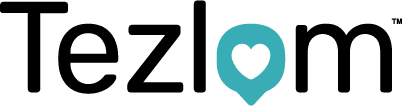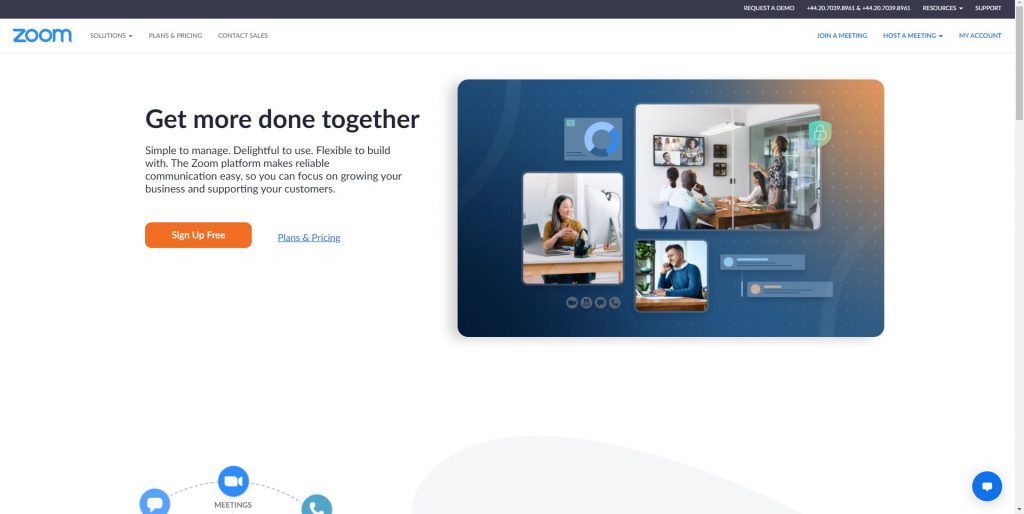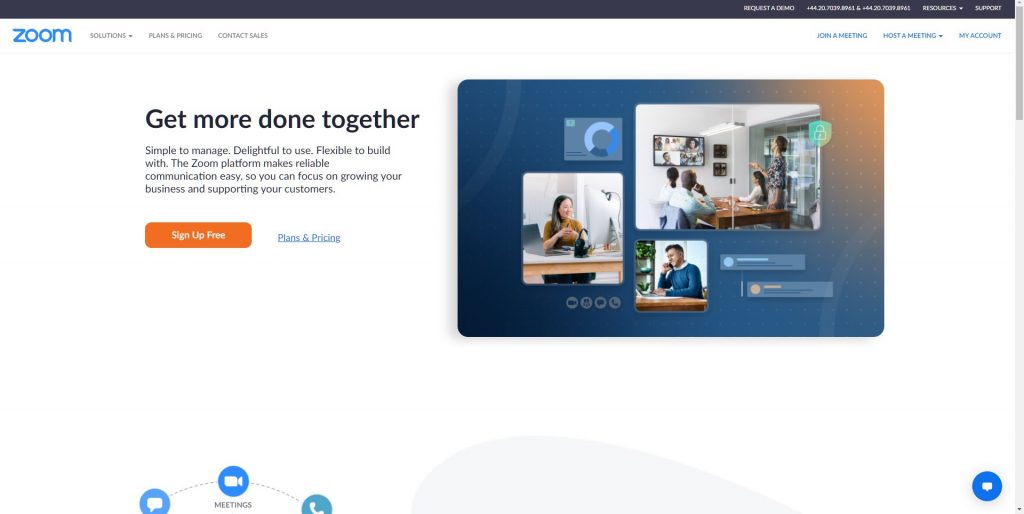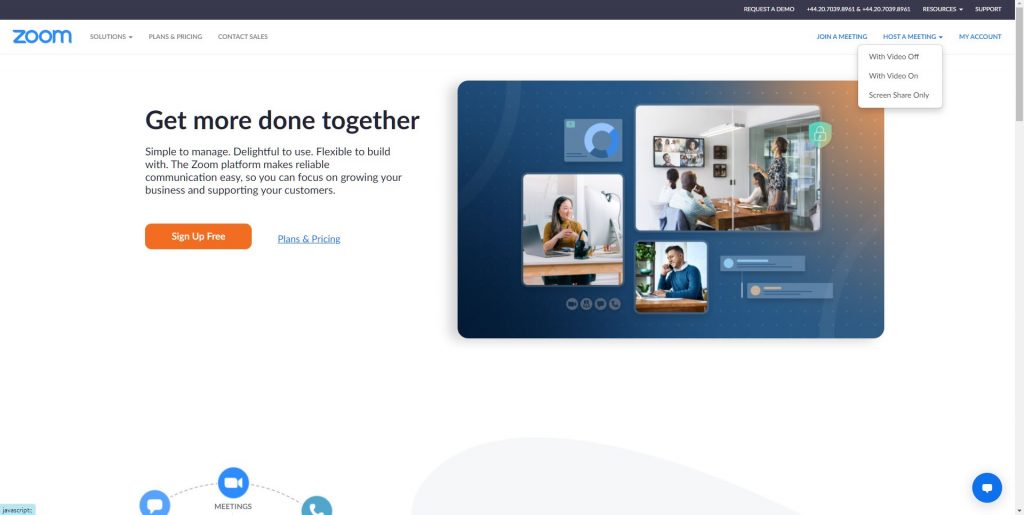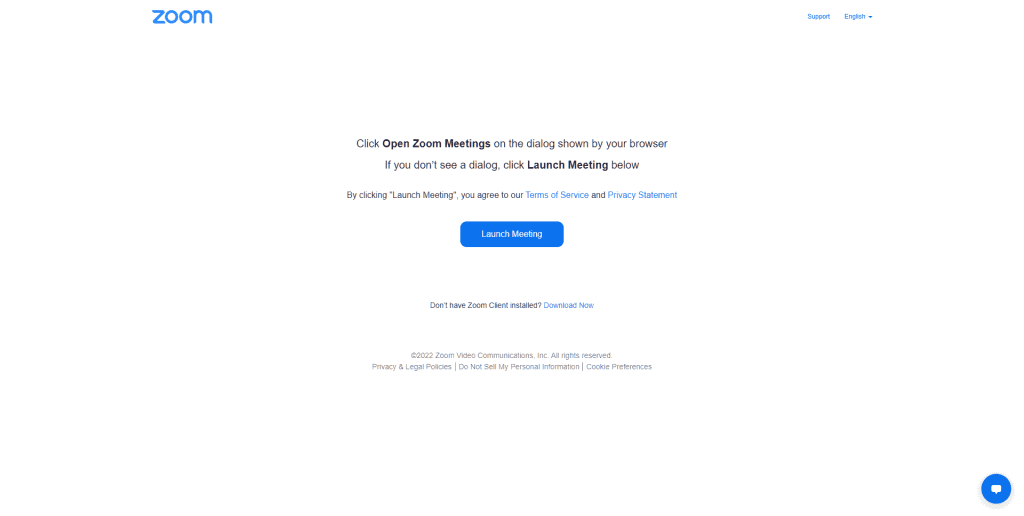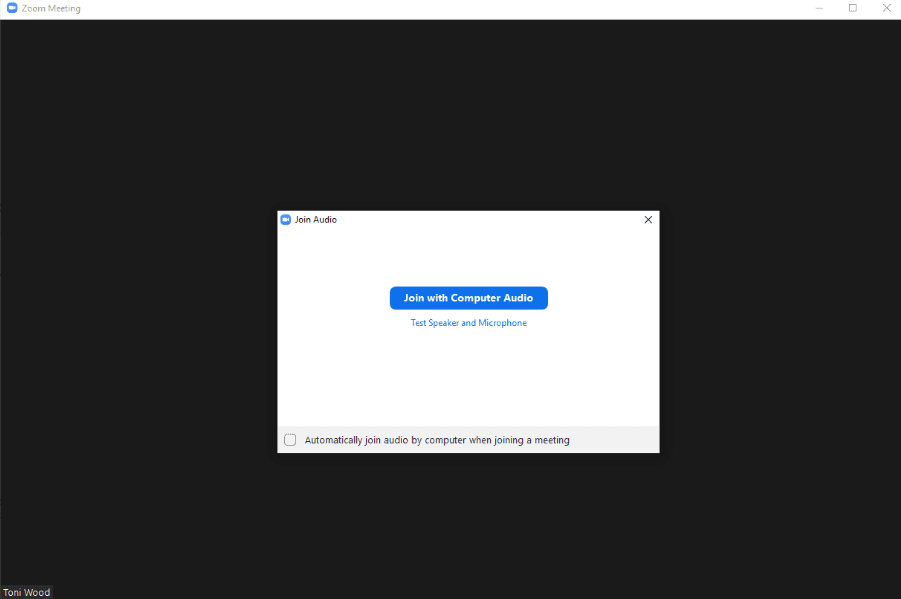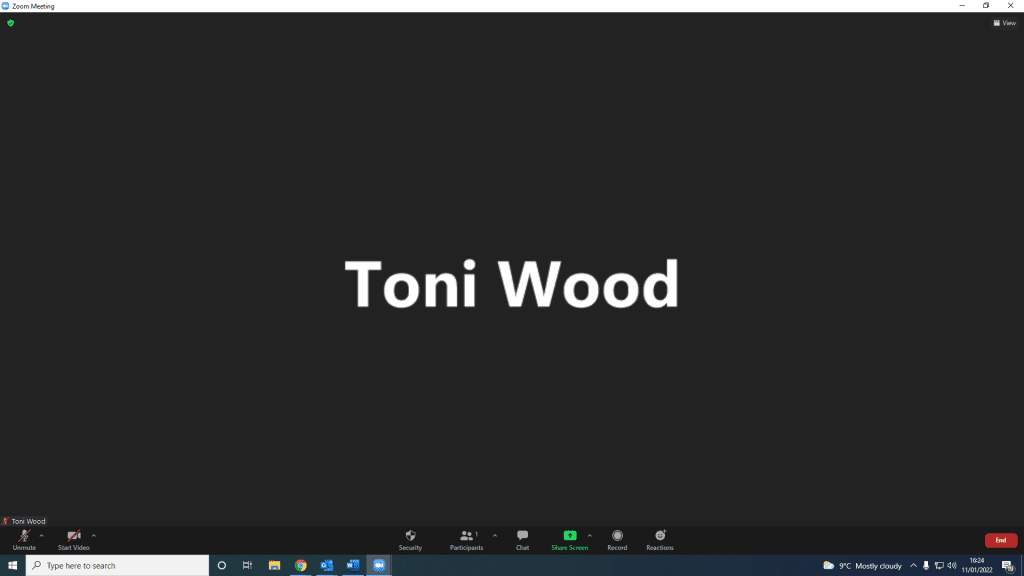Face to Face
A meeting conducted at an agreed time with the decision maker who is either an existing or prospective client there should be a valid business reason for arranging the meeting and your objectives must be set prior to the meeting taking place.
Face to Face:
- Meet and Greet
- Arriving on time at the client premises
- Meeting and greeting the client and relevant person(s)
- Setting the scene and gaining control
- The Core
- Fact-finding, asking questions and creating rapport
- Match the features and benefits to the client
- Overcoming any objections and gaining commitment
- The Close
- Trial close
- Close
- Agreeing actions and timescales
Virtual:
- Meet and Greet
- Ensuring electronic equipment is in working order e.g., internet connection, devices charged and appropriate environment
- Introduction of yourself, company, and services
- Setting the scene and gaining control
- The Core
- Fact-finding, asking questions and creating rapport
- Match the features and benefits to the client
- Overcoming any objections and gaining commitment
- The Close
- Trial close
- Close
- Agreeing actions and timescales
- We use Zoom to conduct virtual suits, below is a step-by-step guide on how to set up a meeting via zoom.
- Begin by opening up zoom on your computer, you should be presented with the following page.
In the top right hand corner, you will see a tab labeled ‘Host a meeting’, click on this.
Once you hover your mouse over this, a list should appear as seen below.
You will want to click on ‘With Video On’ as we like to talk face-to-face with individuals, it allows you to get to know them on a more personal level. You will be presented with the below page:
Click on Launch meeting. A pop up will appear asking you to open the Zoom application, you should already have this downloaded. Click on ‘Open Zoom Meetings’. The below will pop up. You will want to click ‘Join With Computer Audio’
The below screen will then appear. Normally your camera and audio will be on. You will then want to invite attendees. To do this, you want to click on Participants:
Once you have clicked on participants, a screen will appear at the side of the video. You want to click on ‘Invite’.
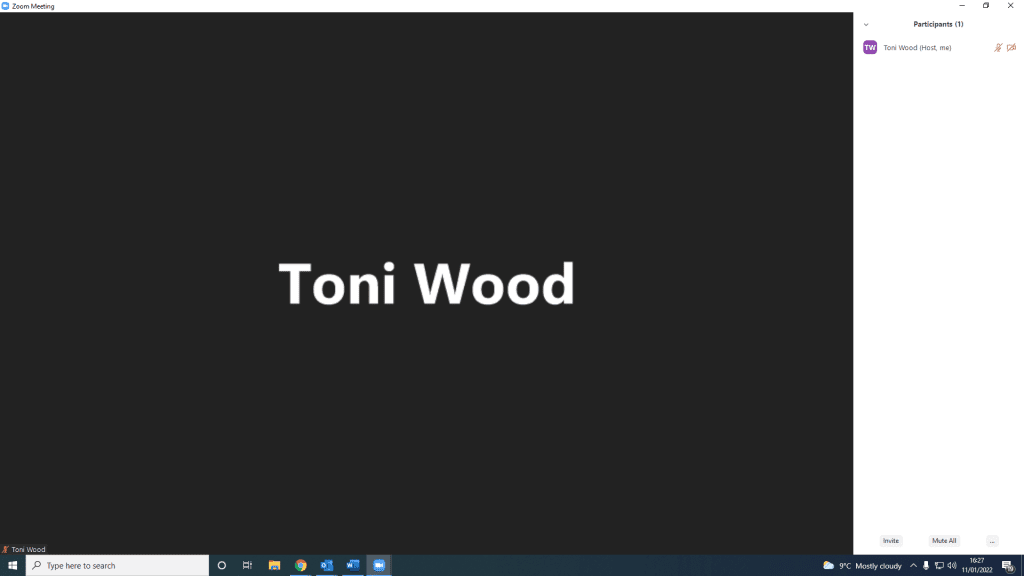
A pop up will appear as shown below. It is at this point where you can invite an attendee directly via email. It gives you a choice of inviting via a default email address, Gmail or Yahoo. You can also copy the link to the zoom as below and invite attendees in any way you please (e.g. via outlook emails). For this example, we will click on ‘Default Email’.
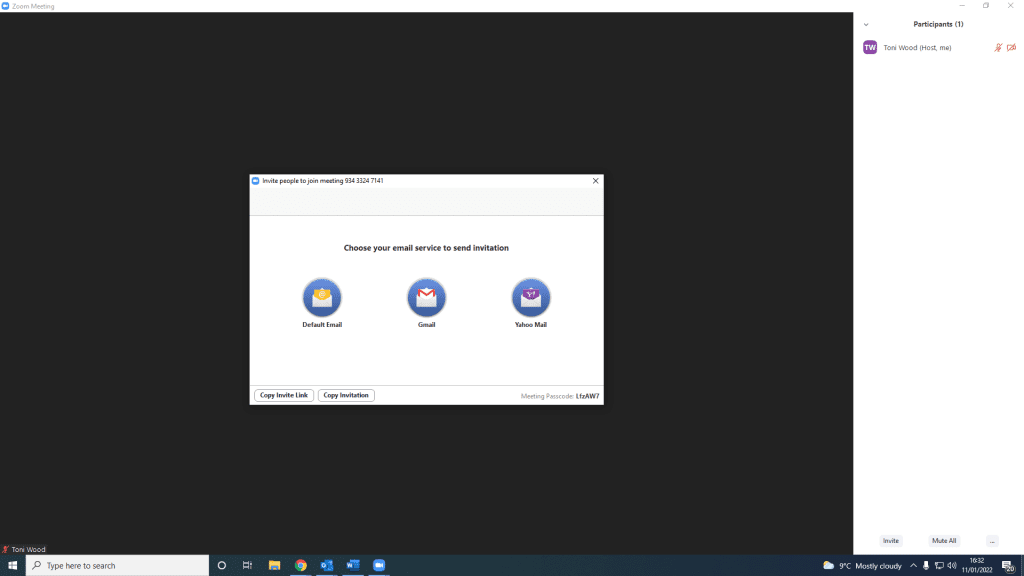
Once you have clicked on ‘Default Email’, it will display an empty email template with the Zoom meeting link, meeting ID and passcode already written. You will need to type the attendees email address in the ‘To’ section. Once you have done this, click ‘Send’.
You would now wait for the attendee to join the meeting and proceed with the meeting once they have entered the meeting.
You have now successfully set up a virtual meeting.