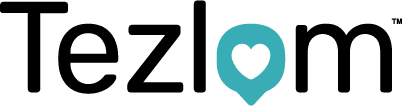Adding Suitable Candidates on TempID
Below is an example on how to add suitable candidates onto TempID.
Firstly, your home page should look similar to the image below: 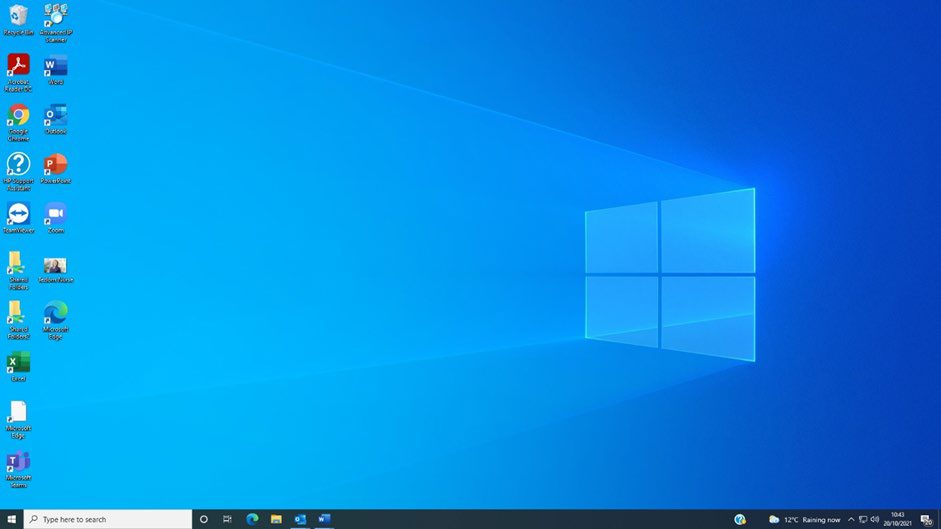
If you look, you have ‘Google Chrome’ or ‘Google’ as an icon. These are the largest search engines in the world, so make sure you click on them to take you through to their homepage.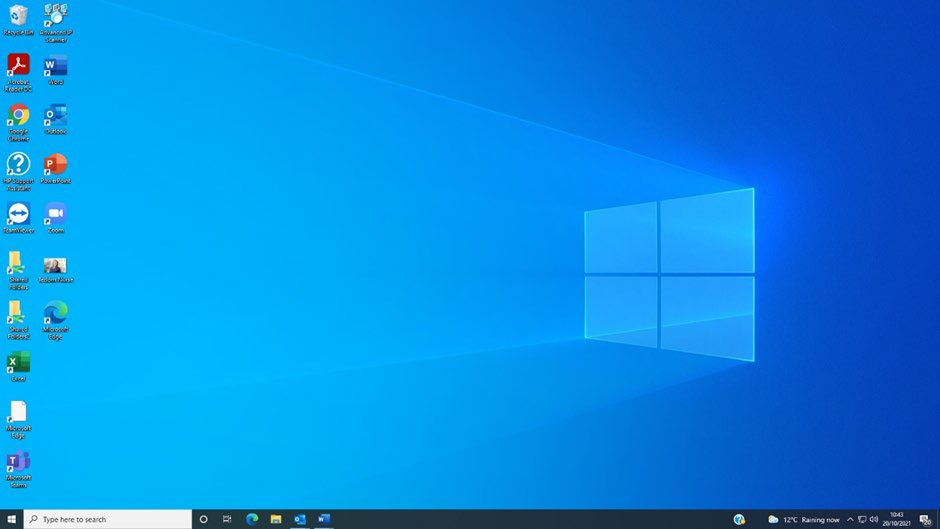
You will then be directed to their homepage. Type in ‘TempID’ as shown below: 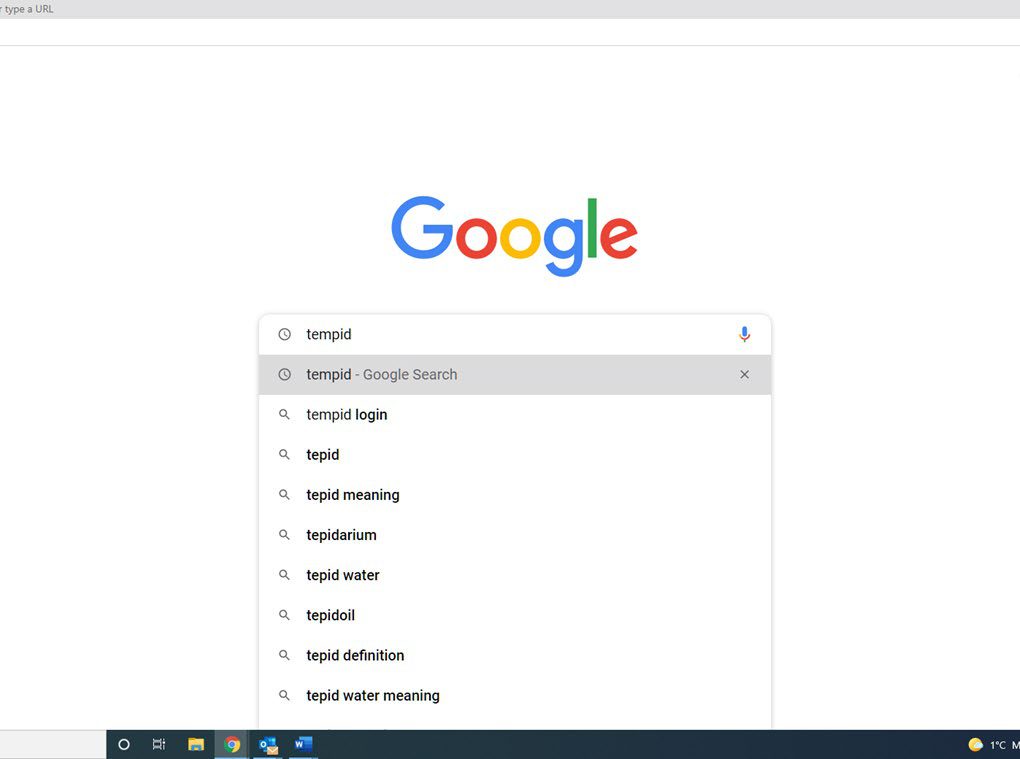
You will then be directed to a list on google. Click on TempID+ Login as circled below. 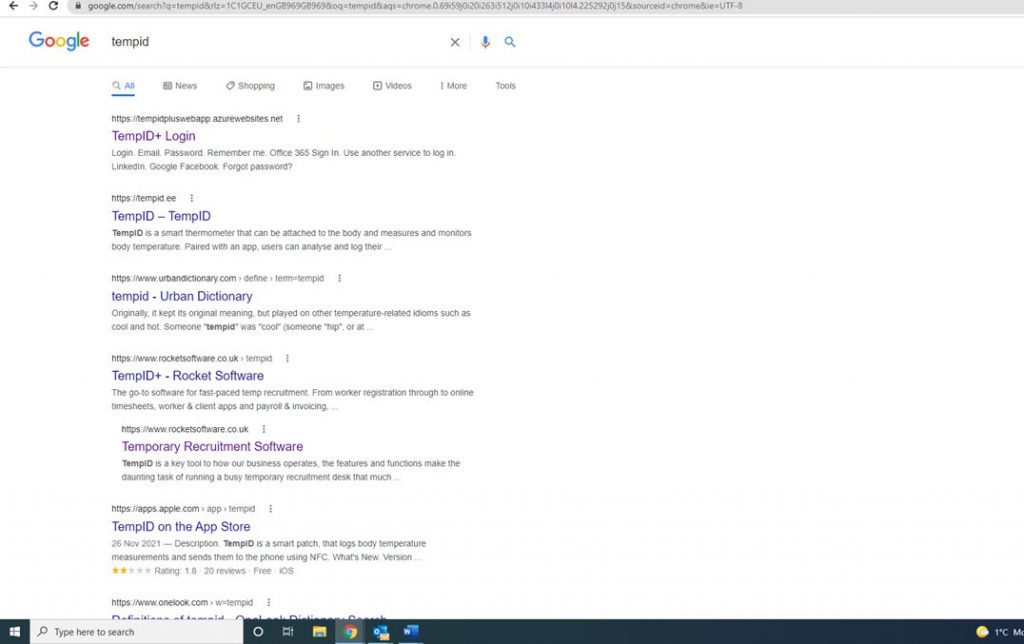
You now need to log into TempID using your Tezlom email address and password as shown below. Click on ‘Sign in’.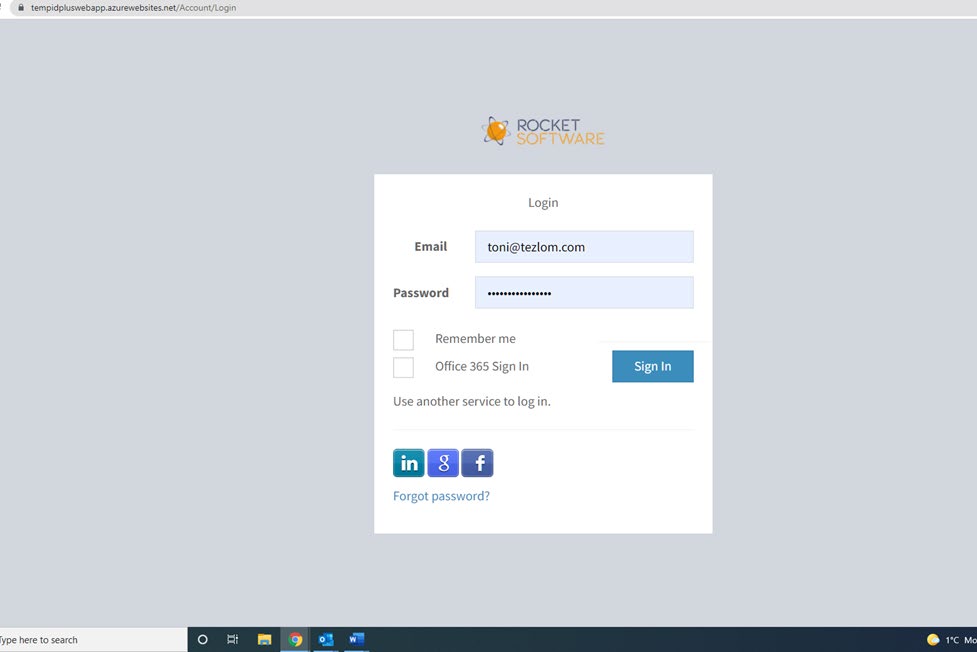
On the left hand side, click on ‘Advert Response’ and a page similar to the below will be displayed. Yours may be blank as you haven’t added any adverts on the system yet. 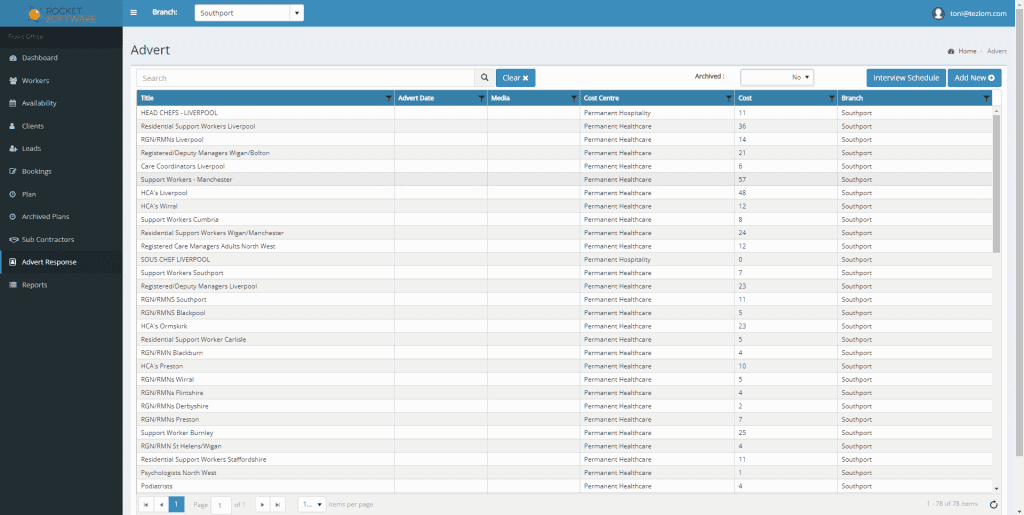
To add adverts onto the system as seen above, click on ‘Add new’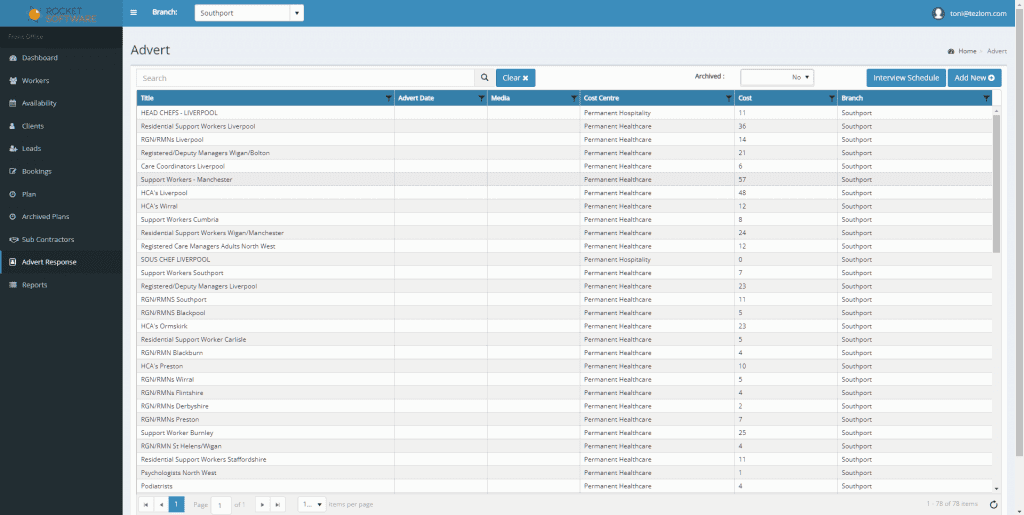
- You will need to fill in the following information:
- Advert date (this will be the date you are creating the advert)
- Advert title (this will be the job role followed by the area e.g. HCA Blackburn)
- Advert Details (this will be the job role followed by the area e.g. HCA Blackburn – you repeat the advert title here)
- Cost Centre (this will be permanent healthcare)
Once you have filled those in, click save.
Eventually, you will have a system filled with different job roles in different areas so you can continue adding to the adverts you’ve created rather than creating new. 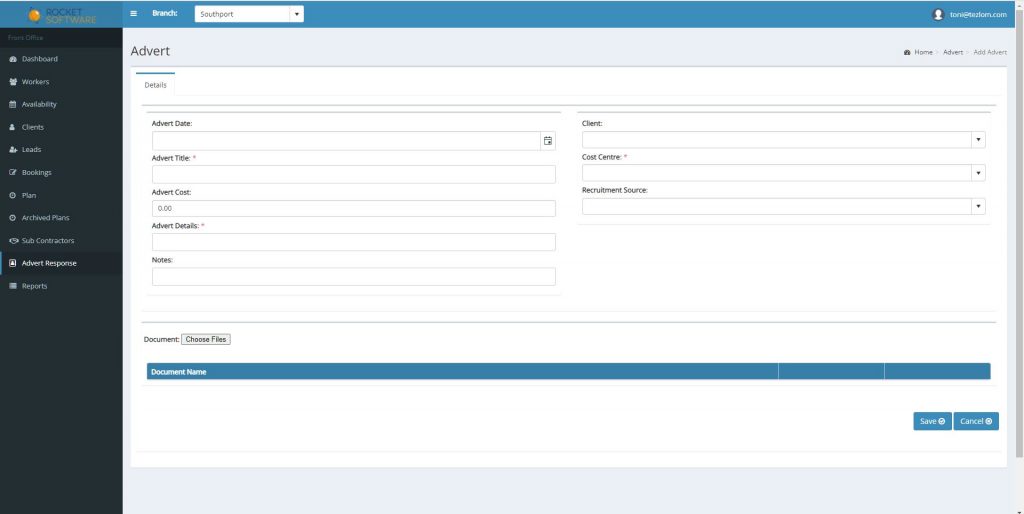
The below screen will then be displayed. You can now start adding candidates onto the system. 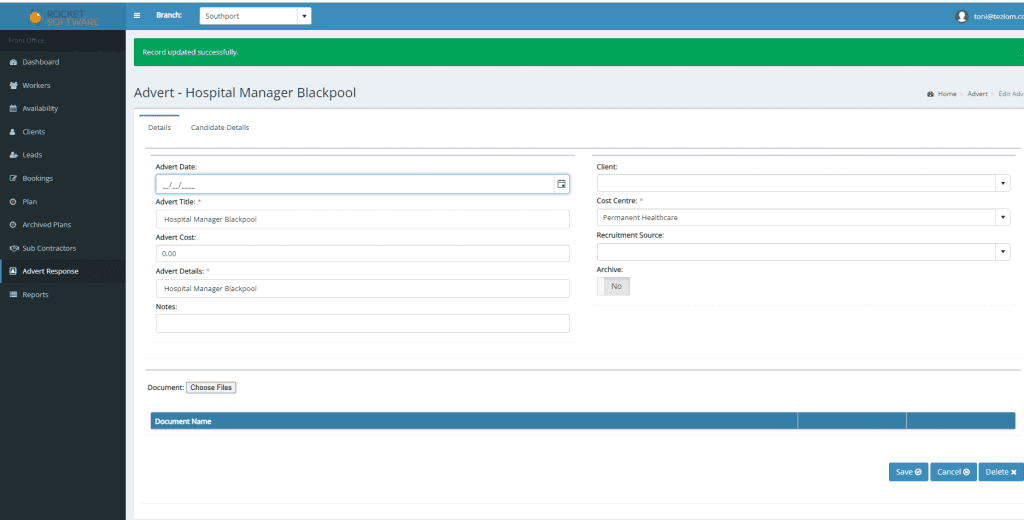
Each time you add a candidate onto the system, the ‘advert cost’ increases by one. So, as this is a new advert, you will change the advert cost to 1 as you will be adding 1 new candidate. 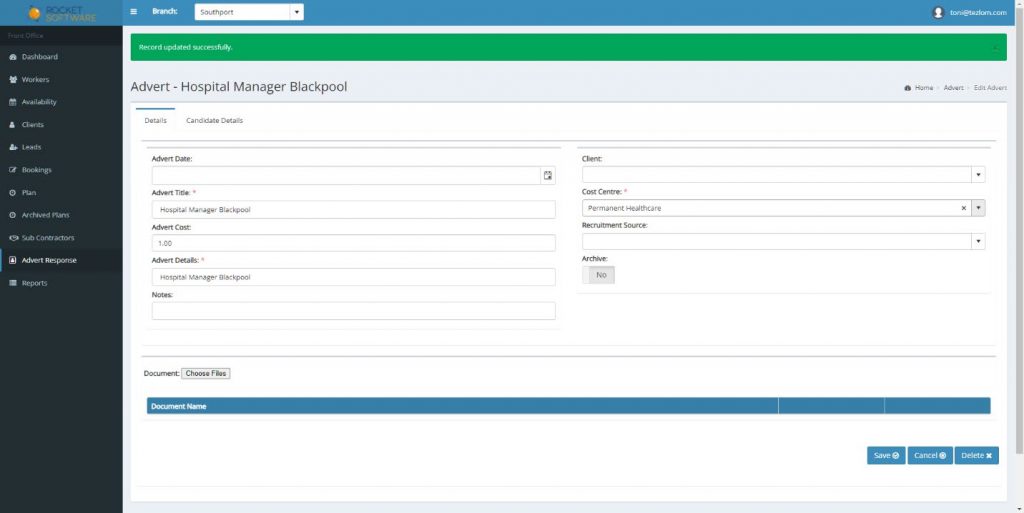
You now need to click ‘Choose files’ to add the CV of the candidate.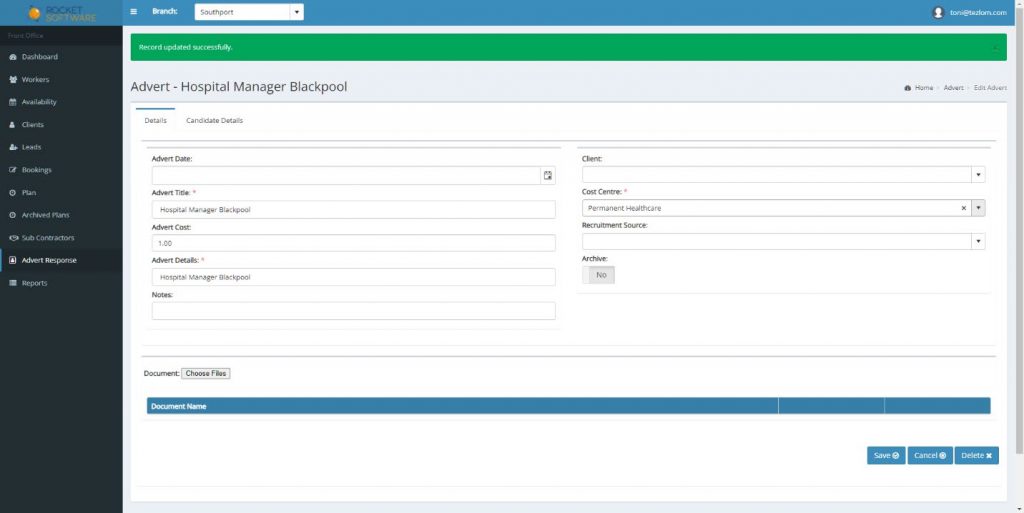
- The following page will be displayed. The lay out of your documents will be different to the one showed below, however you need to attach the CV of the candidate. If you don’t have this in your documents, you will need to find the candidate on indeed/total jobs and download their CV.
If you have downloaded the CV of the candidate, this will appear in ‘downloads’ circled below. 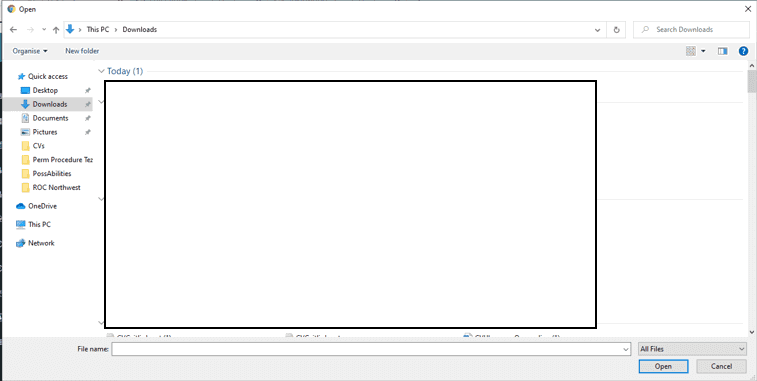
Once you have selected the CV, you need to click ‘open’.
You will see that the CV of the candidate has been added onto the advert. You now need to click ‘save’. 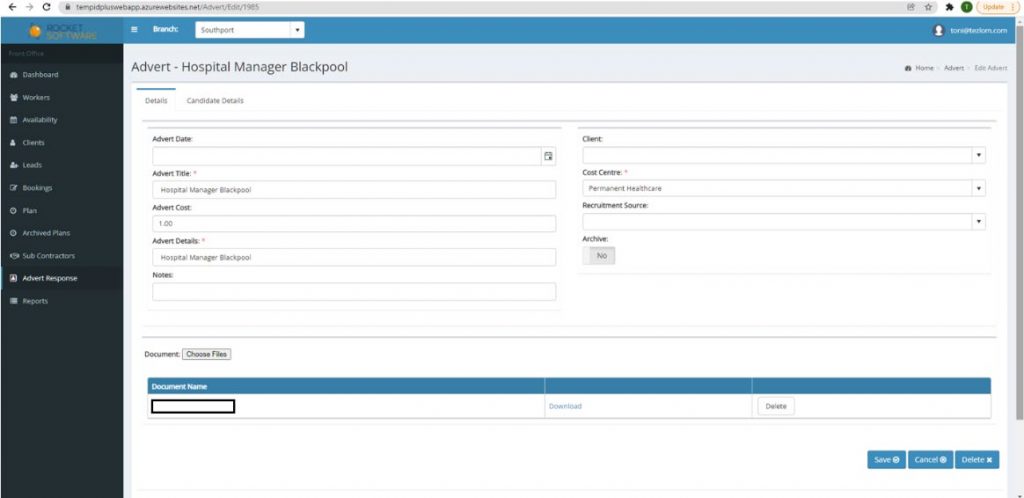
Once you have clicked save, you will need to add the candidate details onto the system. Click on ‘candidate details’. 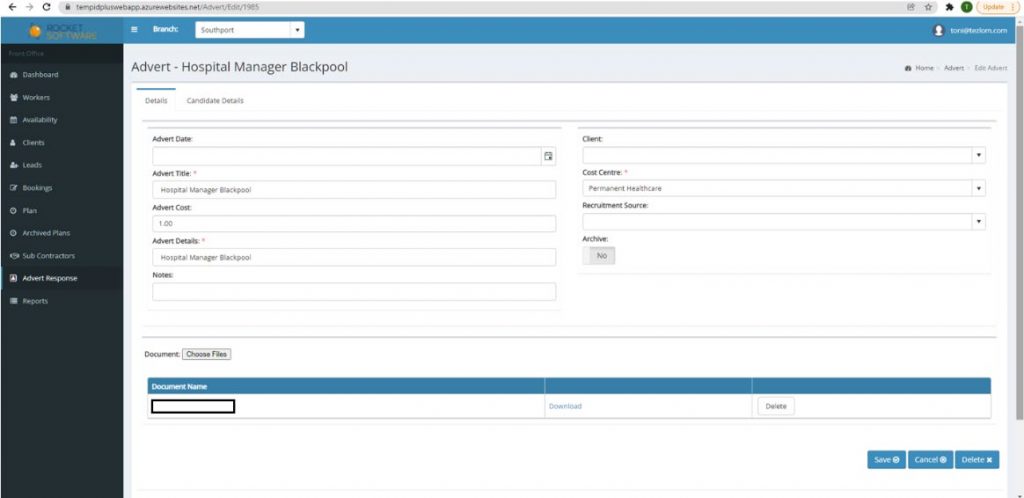
You will be directed to the following page. Click on ‘Add New’. 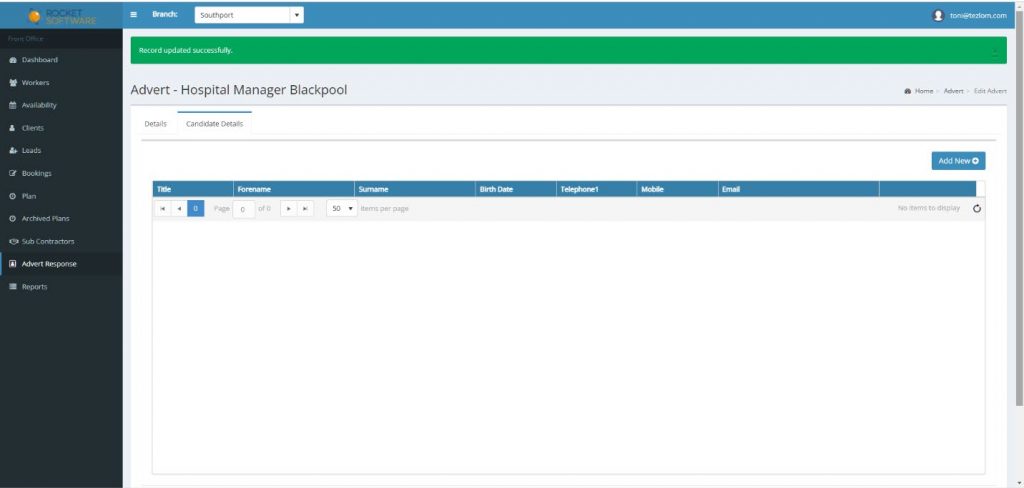
- You will now need to fill in the following details of the candidate:
- Title
- Forenames
- Surname
- Mobile
Once that information has been filled in, click ‘save’.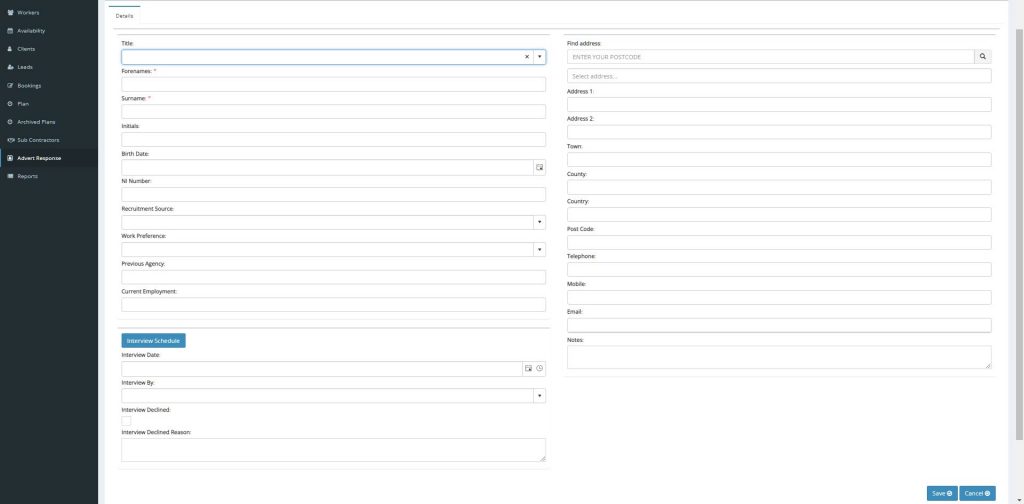
You have now successfully added a candidate onto TempID. Ensure to set aside some time each day/week to upload your suitable candidates onto TempID, you don’t want to get to a point where you have a long list of suitable candidates that need uploading onto TempID as it can be an extremely time consuming task to complete if you allow it to build up.