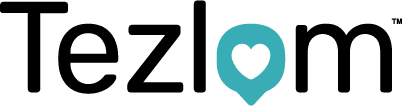Zoom
We use Zoom to conduct virtual interviews, below is a step-by-step guide on how to set up a meeting via zoom.
Begin by opening up zoom on your computer, you should be presented with the following page.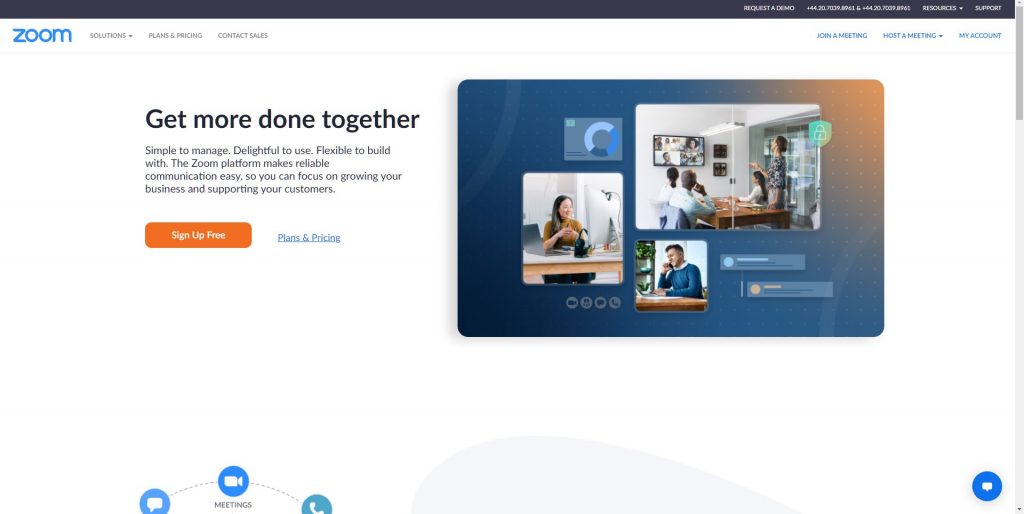
In the top right hand corner, you will see a tab labeled ‘Host a meeting’, click on this. 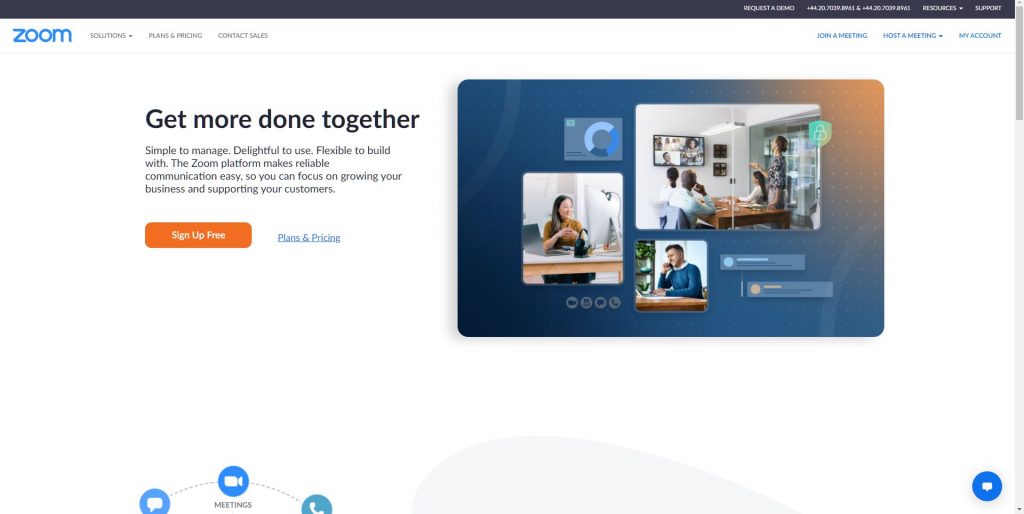
Once you hover your mouse over this, a list should appear as seen below. 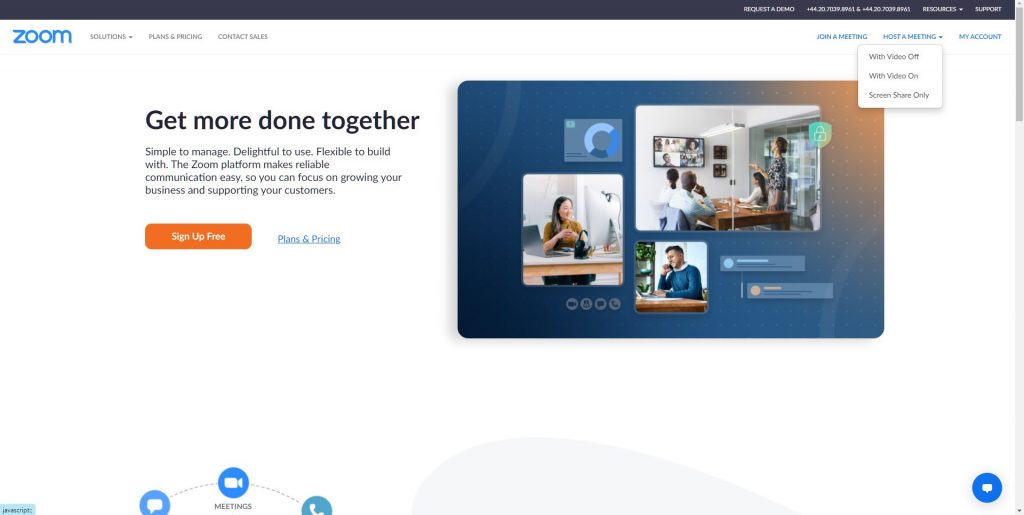
You will want to click on ‘With Video On’ as we like to talk face-to-face with individuals, it allows you to get to know them on a more personal level. You will be presented with the below page: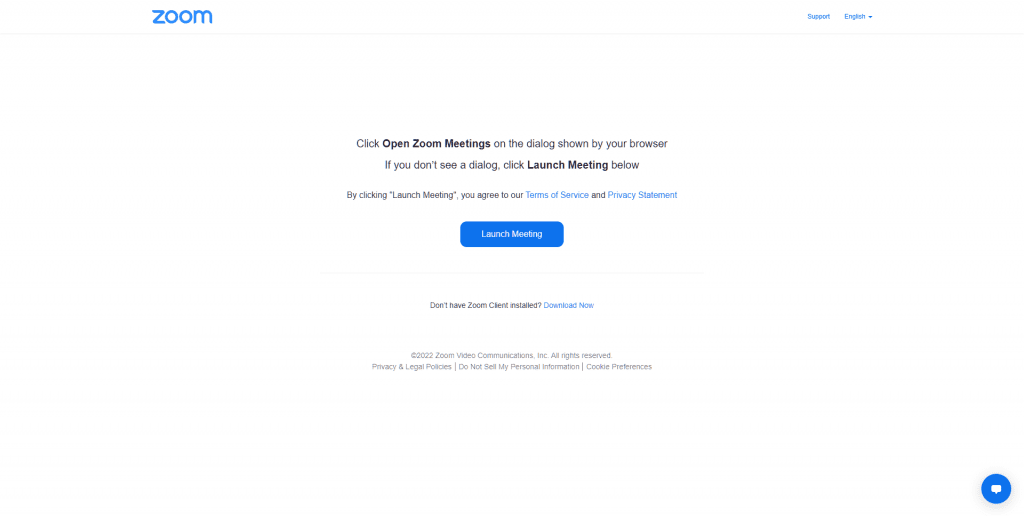
Click on Launch meeting. A pop up will appear asking you to open the Zoom application, you should already have this downloaded. Click on ‘Open Zoom Meetings’. The below will pop up. You will want to click ‘Join With Computer Audio’ 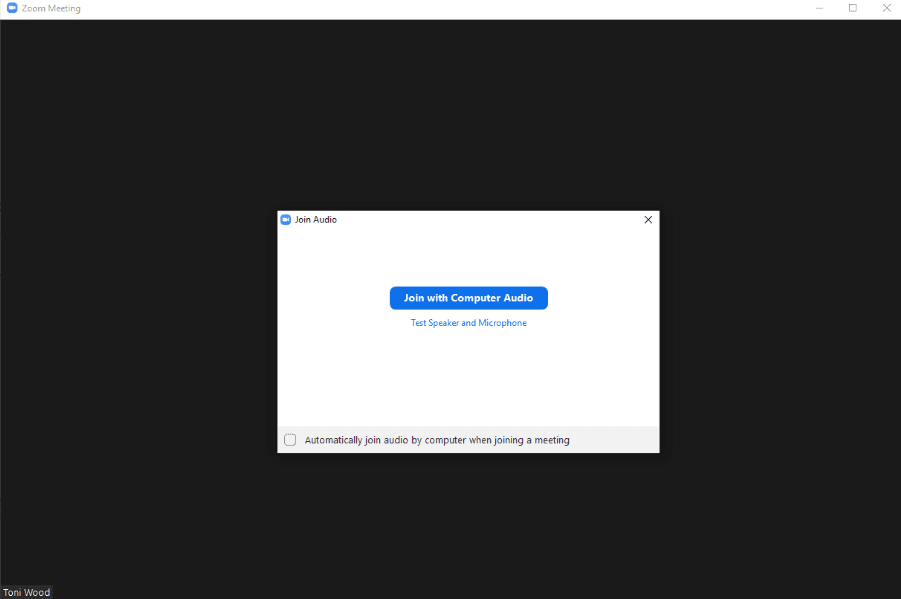
The below screen will then appear. Normally your camera and audio will be on. You will then want to invite attendees. To do this, you want to click on Participants: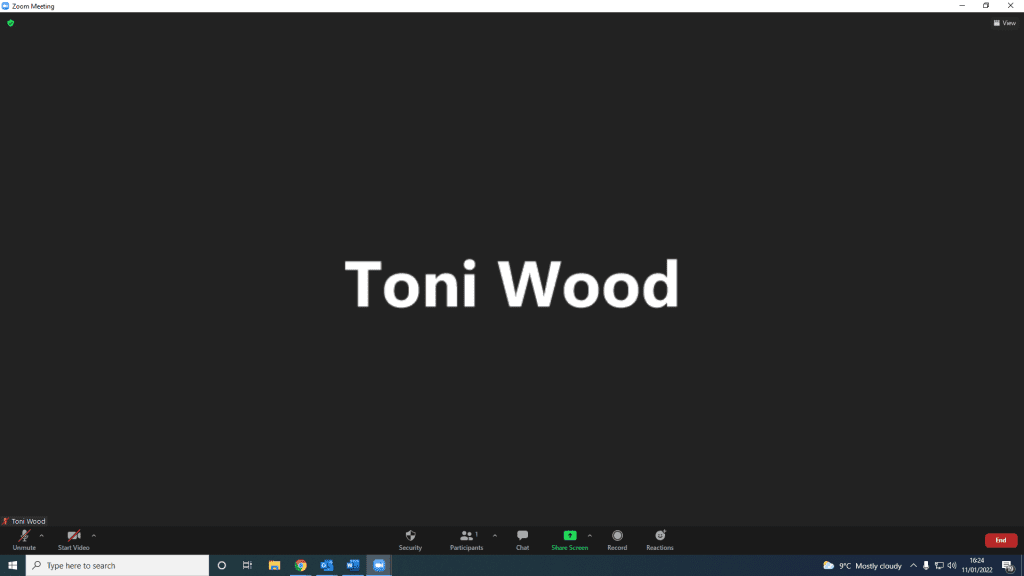
Once you have clicked on participants, a screen will appear at the side of the video. You want to click on ‘Invite’.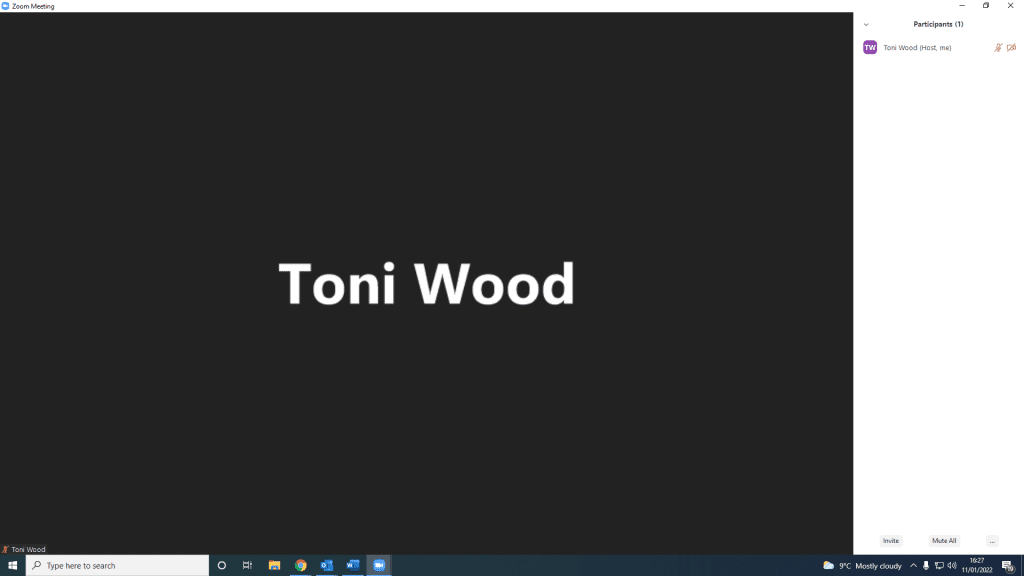
A pop up will appear as shown below. It is at this point where you can invite an attendee directly via email. It gives you a choice of inviting via a default email address, Gmail or Yahoo. You can also copy the link to the zoom as circled below and invite attendees in any way you please (e.g. via outlook emails). For this example, we will click on ‘Default Email’. 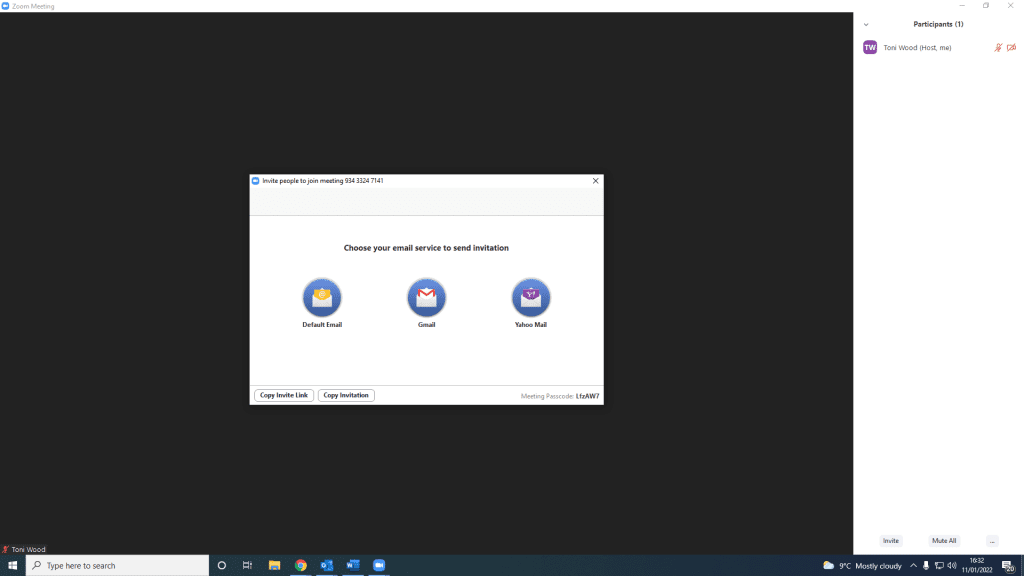
Once you have clicked on ‘Default Email’, it will display an empty email template with the Zoom meeting link, meeting ID and passcode already written. You will need to type the attendees email address in the ‘To’ section as circled. Once you have done this, click ‘Send’. 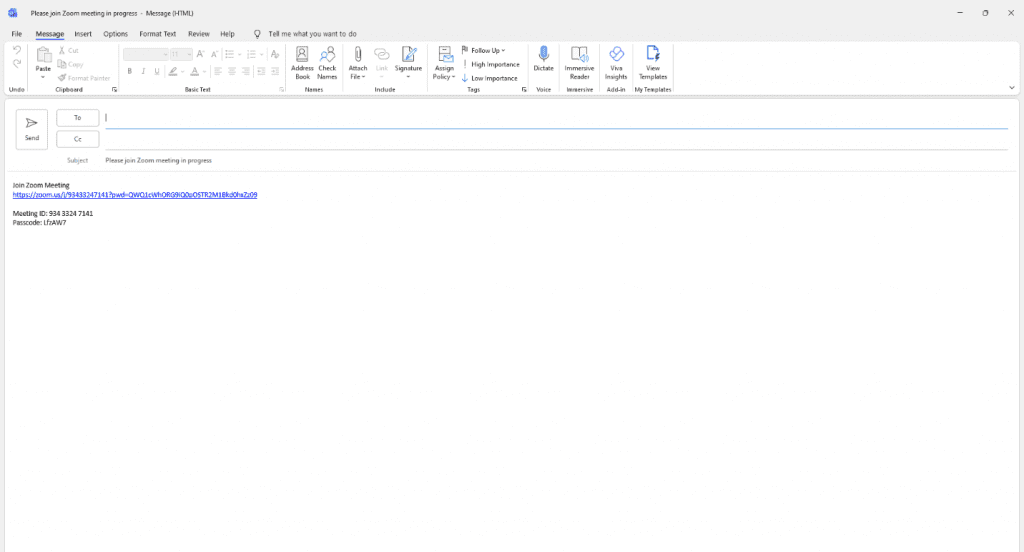
You would now wait for the attendee to join the meeting and proceed with the meeting once they have entered the meeting.
What to ask:
Below is a checklist of what you should be asking the candidate during the interview:
- Questions relating to their experience (e.g. tell me a bit about your current role, tell me a bit about your care experience, what kind of people have you worked with, do you have experience working with adults/young people with special educational needs/challenging behaviour etc)
- Do they have a right to work in the UK?
- Do they have a DBS?
- Do they have salary expectations and if so, what are they?
- What shift patterns can they do?
- Are they looking for full time/part time hours (if both are being offered)
- Are they double Vaccinated against COVID 19?
- You NEED to obtain full work history with dates, years and months of where they have worked, if this is not on their CV, ask them to either provide you with that information there and then, or ask them to send an up-to-date CV to your email address.
- When they are available for interview