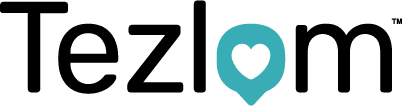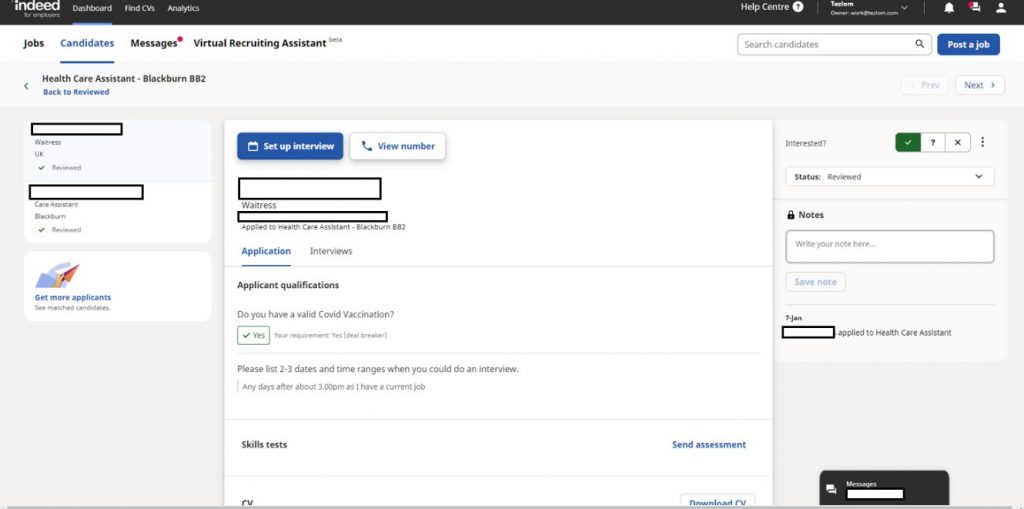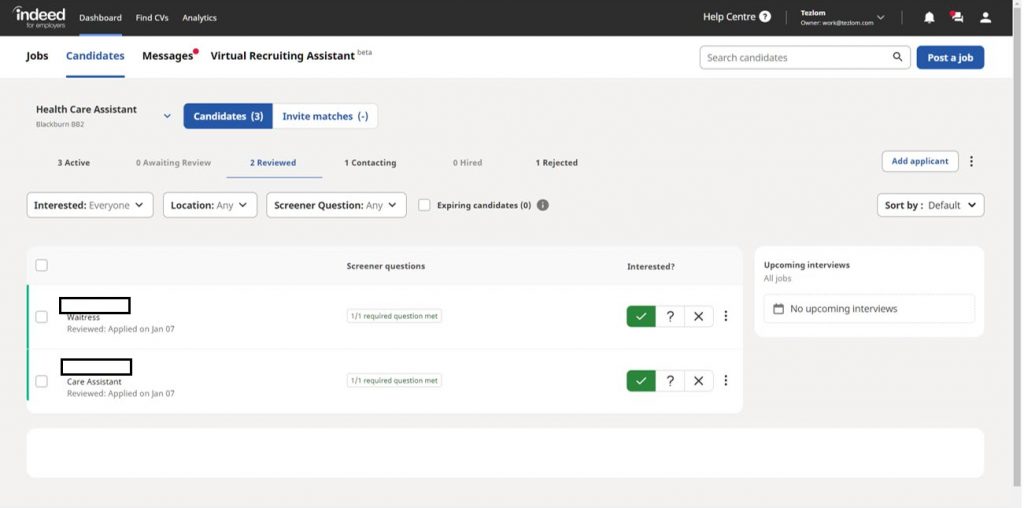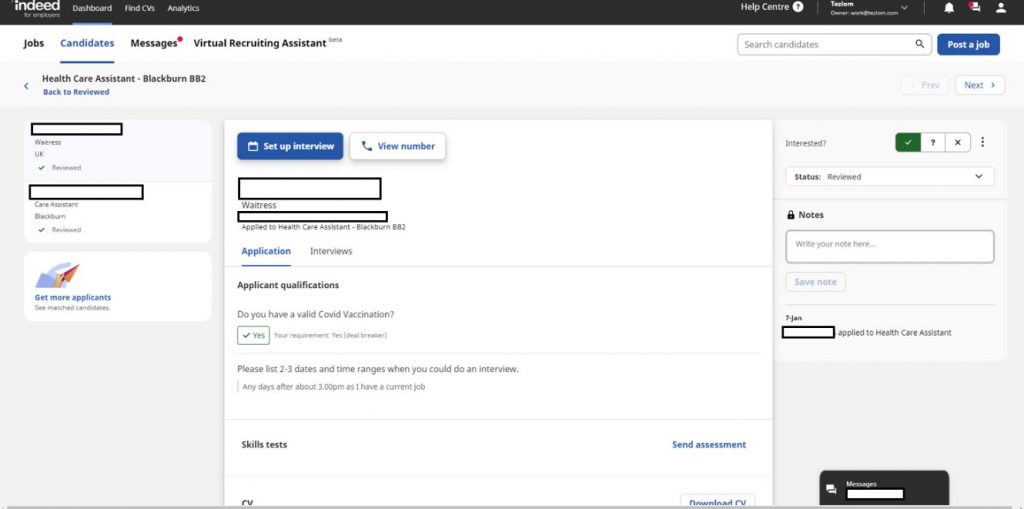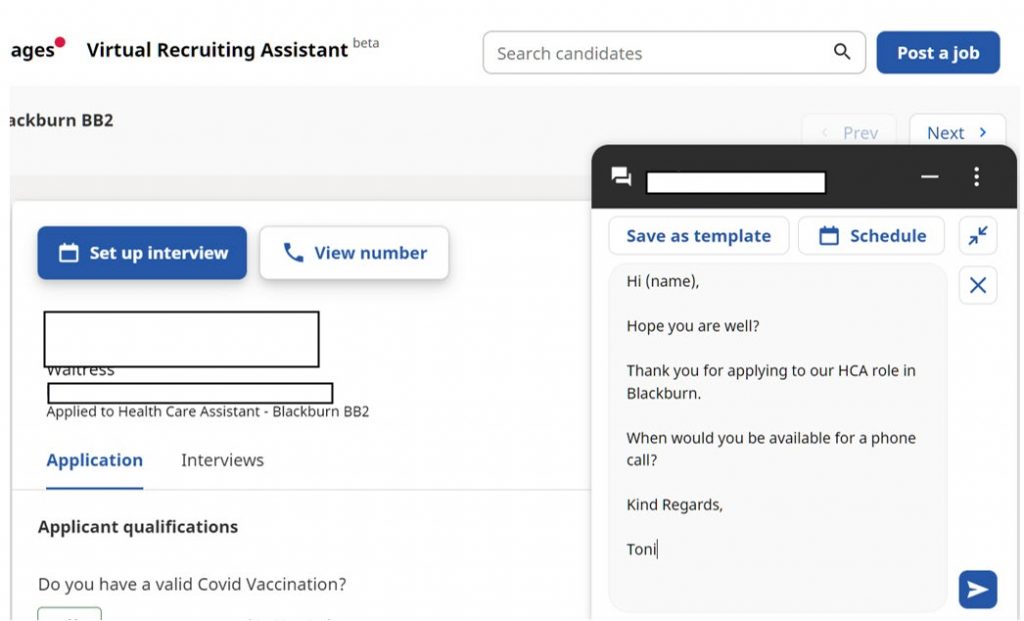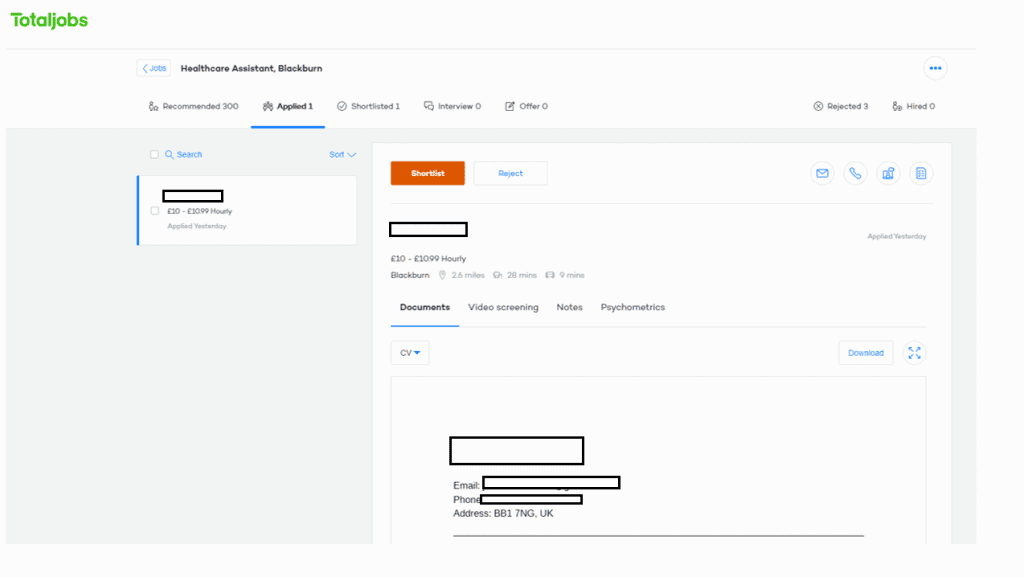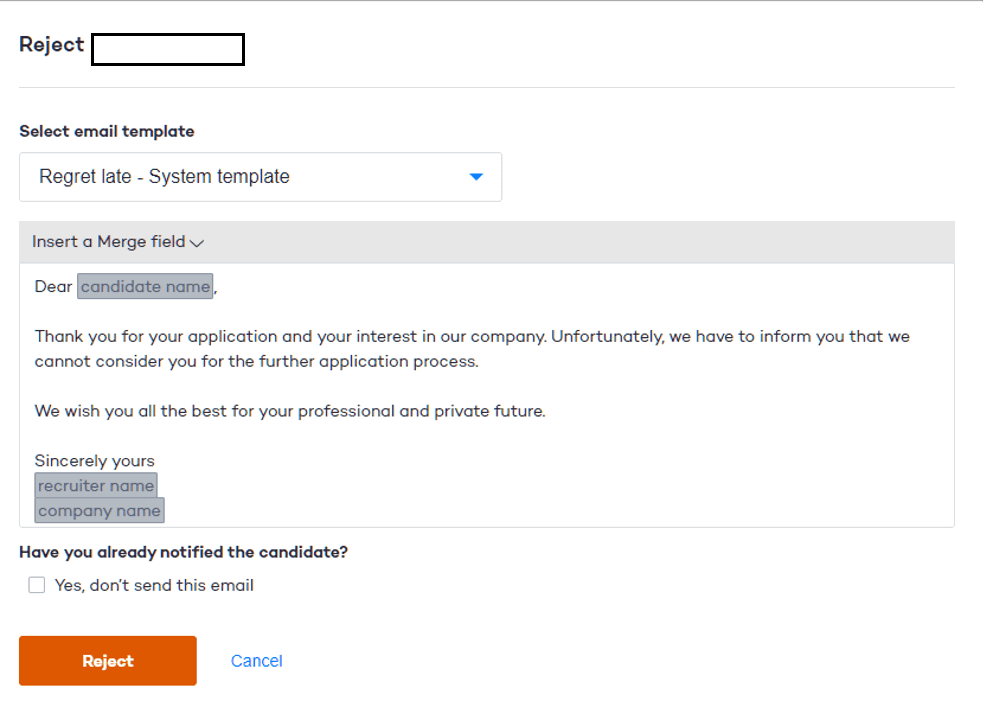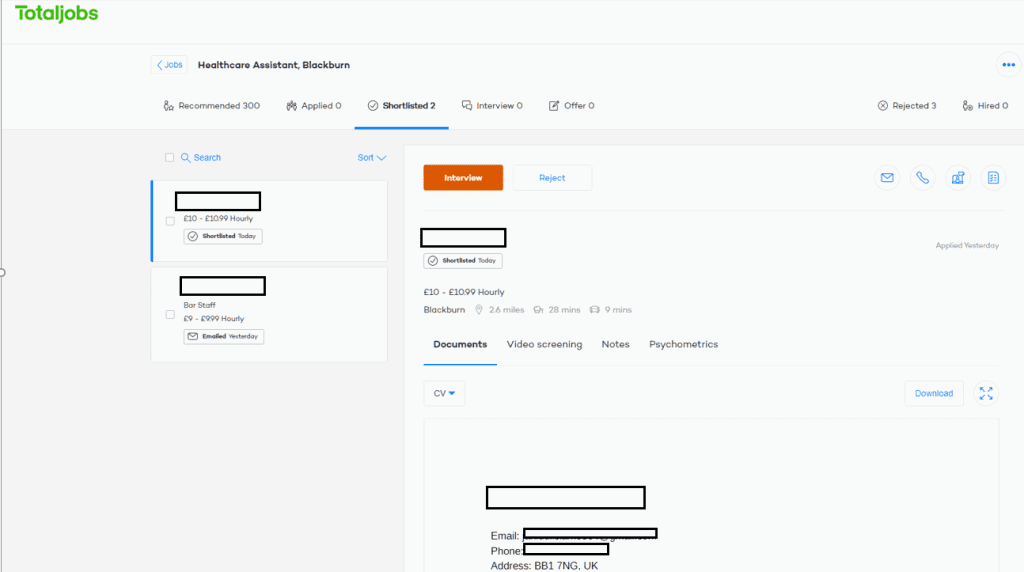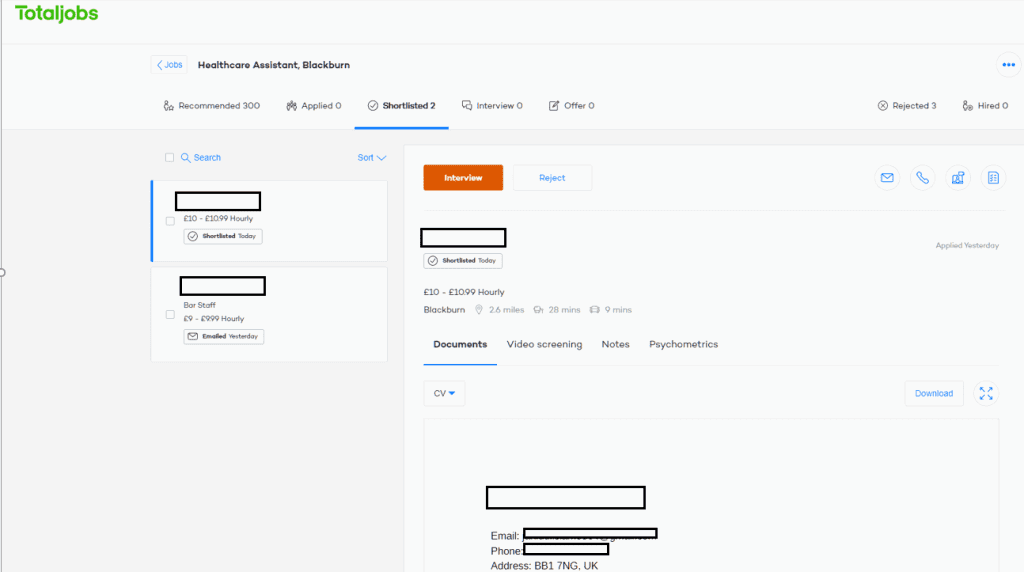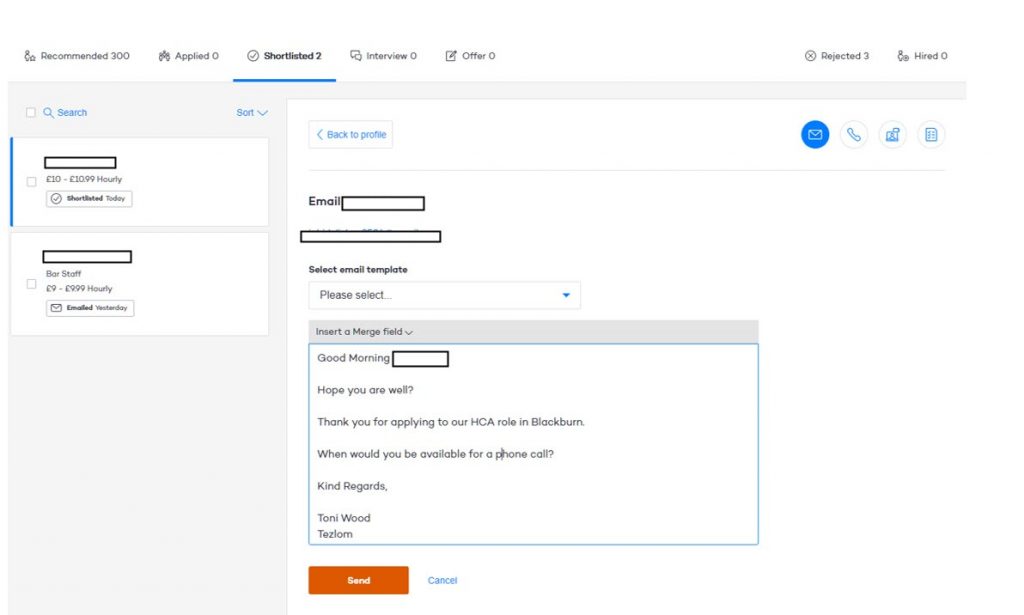Tracking Candidates
Once you have checked the response to your job adverts, and checked to see if the candidate is suitable for the job role, you will need to either reject the candidate or contact them.
Tracking Candidates on Indeed:
Once you have checked the response to your job adverts and have candidates waiting for review, you will need to view their CV and determine whether or not they are suitable for the job you have advertised. Once you have opened the job role on Indeed, you can begin the screening process.
This is where you are able to download the candidates CV, and view the candidates contact details including phone number and email address
After viewing the candidates CV, you can decide whether you think the candidate is suitable for the job role. If the candidate is suitable, click the tick (below). If the candidate is not suitable, click the ‘X’ below.
If you are unsure about a candidate, you can click the ‘?’.
The candidate will move to ‘Reviewed’ if you have clicked the tick or ‘?’. If you have rejected the candidate, they will be moved to ‘Rejected’.
Now that you have reviewed the candidates, and you are within the reviewed sectio below, you want to contact the candidate to organise a phone call. To do this, click on the candidates name:
Once you have clicked on the candidate’s name, you should be presented with the following page. In the bottom right-hand corner, you will see a box with ‘messages’ and the candidates name written in it. Click on this.
6. You can now type your message out to the candidate. An example has been written in the box:
Once you have written your message, click the button above.
You now wait for a reply from the candidate.
Tracking candidates on Total Jobs:
Once you have opened the job role on total jobs, you can begin the screening process.
This is where you are able to download the candidates CV (below), and view the candidates contact details including phone number and email address.
After viewing the candidates CV, you can decide whether you think the candidates is suitable for the job role. If the candidate is suitable, click ‘Shortlist’. If the candidate is not suitable, click ‘Reject’.
If you have decided to reject the candidate, the following pop up will appear. Yours may look slightly different if you have not set up a rejection template. If the box is blank, just type out something similar to the below, ensuring to include the candidates name, your name and the company name. Click ‘Reject’ once you have completed the message.
If you have decided to shortlist the candidate, the candidate will then move to the ‘Shortlisted’ section as shown below.
You can now email the candidate to organise a phone call. This is done my clicking on the letter symbol below.
You should now be presented with the following page. You will need to type your message in the below box. An example has been typed for you. Once you have written your message, click ‘send’ below.
You now just wait for a response from the candidate.